Address book
To create contacts.
Selecting a destination from the address book
1. "Navigation"
2. "Address book"
Contacts with addresses are displayed if these addresses have been checked as destinations.
If the contacts with addresses from the mobile phoneare not displayed, they first need to be checked as destinations, refer to page. 189.
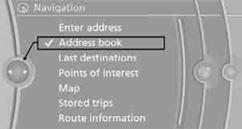
3. Select a contact in the list or if so desired, using the "A-Z search".
4. Select "Business address" or "Home address"
Storing a destination in the address book
Store the destination in the address book after
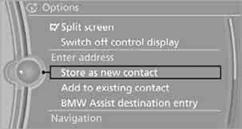
3. Select an existing contact, if available.
4. "Business address" or "Home address"
5. "Last name" and "First name" if you wish.
6. "Store in vehicle"
Your current position can be stored in the address book.
1. "Navigation"
2. Open "Options".
3. "Store position as contact" or "Add position to contact".
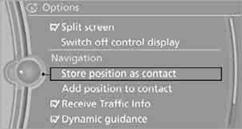
4. Depending on the selection, select an existing contact from the list
or the type of address and enter the last and first name.
5. "Store in vehicle"
1. "Navigation"
2. "Address book"
3. Highlight the entry.
4. Open "Options".
5. "Edit in Contacts" or "Delete entry".
The home address must be created. Specifying a home address.
1. "Navigation"
2. "Address book"
3. "Home"
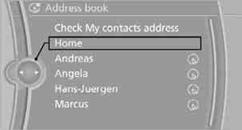
4. "Start guidance"
See also:
Storage compartments in thecargo area
Storage space under the cargo floor
cover
Raise the cargo floor panel. The storage space
under the cargo floor panel is subdivided.
Two additional subdividers can be inserted to
partition it ...
At a glance
These overviews of buttons, switches and
displays are intended to familiarize you with your
vehicle. You will also become quickly acquainted
with the available control concepts and options. ...
Drivetrains
The 528i, 535i and 550i are rated at 240, 300 and 400 horsepower,
respectively. The turbocharged version of the 3.0-liter inline-six-cylinder in
the 535i makes the 550i superfluous, rocketing the ...
