Planning a trip with intermediate destinations
New trip
A trip can be planned with several intermediate destinations.
1. "Navigation"
2. "Map"
3. Move the controller to the left if necessary.
4.  "Guidance"
"Guidance"
5. "Enter new destination"
6. Select the type of destination entry.
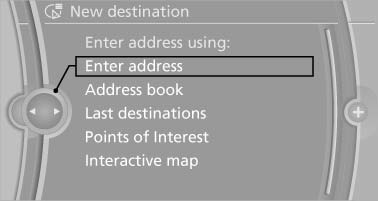
7. Enter the intermediate destination.
8. "Start guidance"
Entering intermediate destinations
For a trip, a max. of 30 intermediate destinations can be entered.
1. "Enter new destination"
2. Select the type of destination entry.
3. Enter the intermediate destination.
4. "Add as another destination"
The intermediate destination is entered in
the destination list and is highlighted.
5. Turn the controller until the intermediate
destination is located in the desired position
in the list.
6. Press the controller.
Starting the trip
1. After all intermediate destinations are entered,
highlight the first destination.
If the second destination, for example, is
highlighted when destination guidance is
started, the first destination is skipped.
2. "Start guidance"
 This symbol marks the active leg of
the
trip.
This symbol marks the active leg of
the
trip.
Store the trip
Up to 30 trips can be stored in the trip list. If necessary, delete existing trips to be able to store new trips.
1. Open "Options".
2. "Store trip"
3. Enter the name.
4. "OK"
Select the stored trip
1. "Navigation"
2. "Stored trips"
3. Select a stored trip.
4. "Start guidance"
Reversing the direction of travel
Intermediate destinations are displayed in reverse order in the list.
1. "Map"
2.  "Guidance"
"Guidance"
3. Open "Options".
4. "Reverse order of trip dest."
Intermediate destination options
1. "Map"
2.  "Guidance"
"Guidance"
3. "Display all trip destinations"
4. Select an intermediate destination.
- "Edit destination"
- "Reposition dest. in the trip": move an intermediate destination to another position in the list.
- "Delete dest. in the trip"
- "Go to next dest. in the trip"
Some options are not available for certain trips.
Delete the stored trip
1. "Stored trips"
2. Highlight the desired trip.
3. Open "Options".
4. "Delete all trips" or "Delete trip"
Open the last trip
1. "Navigation"
2. "Stored trips"
3. "Last trip"
4. "Start guidance"
See also:
Weather Band
General information
The availability of the Weather Band and the
number of available channels can vary depending
on the region.
Switching on the Weather Band
1. "Radio"
2. "Weat ...
Manual release
The parking brake can be released manually in
the event of a power failure or electrical fault.
Before releasing, secure the vehicle
against rolling
Before releasing the parking brake manually, ...
High-performance lightweight brake system
The dynamic performance of the sports sedan calls for a larger brake system,
and the new BMW 3-Series thus uses lightweight sliding-calliper brakes with
large vented discs. The aluminium front cal ...
