New contact
1. "Contacts"
2. "New contact"
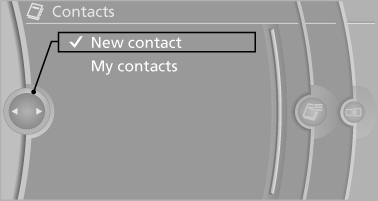
3. The entry fields are still filled with the previous
entries: "Delete input fields"
4. Fill in the entry fields: select the symbol next
to the entry field.
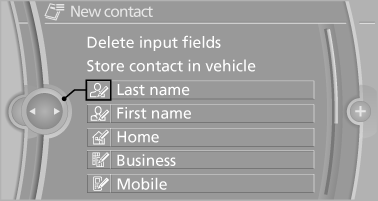
5. Enter the text.
6. If the vehicle is equipped with a navigation
system: Enter the address. Only addresses
contained in the navigation data in the vehicle
can be entered. This ensures that destination
guidance is possible for all addresses.
7. If necessary, "Store".
8. "Store contact in vehicle"
Specifying the home address
A home address can be stored. It appears at the top of the contact list.
1. "Home"
2. Create a contact.
3. "Store contact in vehicle"
See also:
Replacing the battery
The remote control for Comfort Access contains
a battery that will need to be replaced from
time to time.
1. Take the integrated key out of the remote
control.
2. Remove the cover.
Remove t ...
Selecting menu items
Menu items shown in white can be selected.
1. Turn the controller until the desired menu
item is highlighted.
2. Press the controller.
Menu items in the Owner's Manual
In the Owner's Manual, m ...
Pairing and connecting cell phone
Pairing the mobile phone
To avoid becoming distracted and posing
an unnecessary hazard both to your own vehicle's
occupants and to other road users, only
pair the mobile phone while the vehicl ...
