Address book
Selecting a destination from the address book
1. "Navigation"
2. "Address book"
Contacts with addresses are displayed if these have been checked as destinations.
If the mobile phone does not display the contacts with addresses, they must first be checked as a destination

3. Select a contact in the list or, if desired, with
"A-Z search".
4. "Business address" or "Home address"
Storing the destination in the address book
After entering the destination, store the destination in the address book.
1. "Navigation"
2. "Map"
3.  "Guidance"
"Guidance"
4. "Options" Open.
5. "Store as new contact" or "Add to existing
contact"
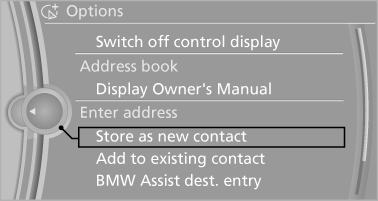
6. Select an existing contact, if available.
7. "Business address" or "Home address"
8. Enter "Last name" and, if necessary, "First
name".
9. "Store in vehicle"
Storing the position
The current position can be stored in the address book.
1. "Navigation"
2. "Options" Open<>.
3. "Store position as contact" or "Add position to contact"
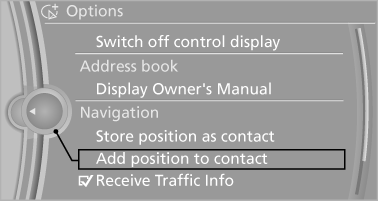
4. Depending on the selection, choose an existing
contact from the list. Select the type
of address and enter the first and last names.
5. "Store in vehicle"
Editing or deleting an address
1. "Navigation"
2. "Address book"
3. Highlight the entry.
4. "Options" Open.
5. "Edit in Contacts" or "Delete entry"
Using the home address as the destination
The home address must be stored. Specify the home address
1. "Navigation"
2. "Address book"
3. "Home"
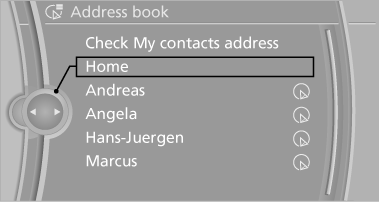
4. "Start guidance"
See also:
Vehicle equipment
All standard, country-specific and optional
equipment that is offered in the model series is
described in this chapter. Therefore, equipment
is also described that is not available in a vehicle, ...
At a glance
This overview of buttons, switches and displays is intended to familiarize you
with your vehicle's operating environment. The section will also assist you in becoming
acquainted with the contr ...
Radio Data System RDS
In the FM waveband, additional information is transmitted via RDS. If the reception
conditions are good, the station names are shown on the Control Display. Where reception
is poor or in the event ...
