Side View
The concept
Side View provides an early look at cross traffic at blind driveways and intersections. Road users concealed by obstacles to the left and right of the vehicle can only be detected relatively late from the driver's seat. To improve visibility, two cameras in the front of the vehicle record the traffic situation on each side.
System limits
The cameras capture a maximum range of 330 ft/100 m.
Display
The images from both cameras are shown simultaneously on the Control Display.
 Check the traffic situation as well
Check the traffic situation as well
Check the traffic situation around the vehicle
on blind driveways and intersections with
your own eyes. Otherwise, an accident could result
from road users or objects located outside
the picture area of the Side View cameras.◀
Switching on/off

 Press the button.
Press the button.
Automatic deactivation during forward travel
The system switches off when a certain driving distance or speed is exceeded.
Switch the system back on if necessary.
Display on the Control Display
The traffic area to the left and right is displayed on the Control Display.
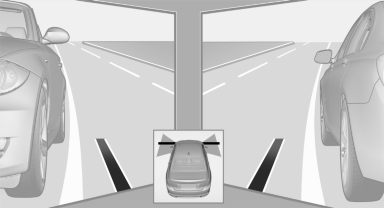
Display on the Control Display
Guidelines at the bottom of the image show the position of the front of the vehicle.
Brightness
With the Side View switched on:
1.  "Brightness"
"Brightness"
2. Turn the controller until the desired setting
is reached and press the controller.
Contrast
With the Side View switched on:
1.  "Contrast"
"Contrast"
2. Turn the controller until the desired setting
is reached and press the controller.
Cameras
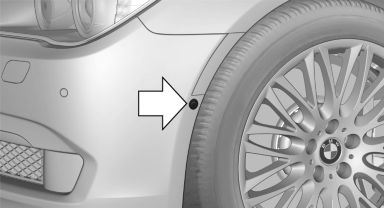
The two camera lenses are located on the sides of the bumper.
The image quality may be impaired by dirt.
Clean the lens
See also:
Individual protection at every seat
The exemplary crash responses of the new BMW 3-Series Sedan body also provide
the best possible basis for the optimum design and set-up of the car's restraint
systems. The sports sedan is equipped ...
Interior motion sensor
For the sensor to function properly, the windows
and glass sunroof/panoramic glass sunroof
must be closed. ...
Drive-off assistant
The drive-off assistant enables you to drive off smoothly on uphill gradients.
It is not necessary to use the parking brake for this.
1. Hold the car in place by depressing the brake.
2.&nbs ...
