Compressed audio files
Playback
1. Select the directory if necessary.
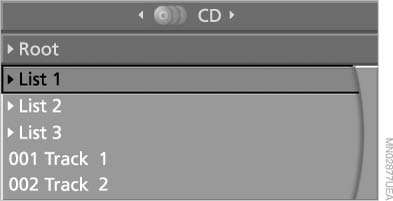
Select the directory if necessary
2.  Press the button.
Press the button.
3. Select a track.
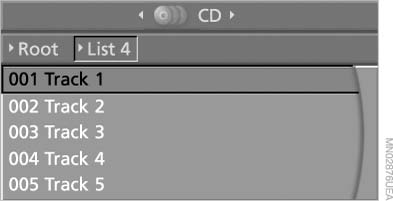
Select a track
4.  Press the button.
Press the button.
5. Select "Play".
6.  Press
the button.
Press
the button.
To change the directory:
1. Select the directory.
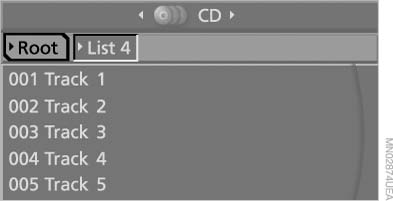
Select the directory
2.  Press the button.
Press the button.
Settings and playback functions for compressed audio files
1. Select a track.
2. Press the button.
Press the button.
3. Make the settings with the remote control:
▷ "Tone":
▷ "Treble / Bass" and "Balance": separately
adjustable for the left and right
headphones and the infrared headphones.
▷ "Reset": the settings are reset to the default
values.
▷ "Pause": stop and continue playback.
▷ "Scan directory": briefly sample the tracks
in the current directory.
▷ "Scan all": briefly sample all tracks.
▷ "Random directory": play the tracks in the
current directory in a random sequence.
▷ "Random all": play all tracks in a random sequence.
▷ "Repeat track": repeat the selected track.
▷ "Repeat directory": repeat the tracks in the
current directory.
▷ "Details": display any stored information on
the current track.
To exit from the menu:
 Press the buttons on the remote
control.
Press the buttons on the remote
control.
See also:
Parking assistant
The concept
This system assists the driver in parking parallel
to the road.
Ultrasound sensors measure parking spaces on
both sides of the vehicle.
The parking assistant calculates the best p ...
Symbols
Indicates precautions that must be followed
precisely in order to avoid the possibility of personal
injury and serious damage to the vehicle.
◄ Marks the end of a specific item of inf ...
Vehicle equipment
All standard, country-specific and optional
equipment that is offered in the model series is
described in this chapter. Therefore, equipment
is also described that is not available in a vehicle,
e ...
