Making settings for DVD
1.
 Press
the button during playback.
Press
the button during playback.
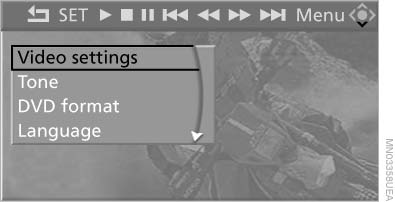
Making settings for DVD
2. Make the settings with the remote control:
▷ "Video settings":
▷ "Brightness", "Color", and "Contrast"
on the screen.
▷ After switching to the top window, you
can change other settings.
"Language": the system language of the
DVD system
"Display": background brightness of the
screen.
▷ "Tone":
▷ "Treble / Bass" and "Balance": separately
adjustable for the left and right
headphones and the infrared headphones.
▷ "Reset": the settings are reset to the default
values.
▷ "DVD format":
▷ "Standard"
▷ "Zoom": full-screen playback.
▷ "Language": language of the DVD playback.
The language advances one setting each
time the menu item is selected.
▷ "Subtitles": language of the subtitles or turn
off the subtitles.
▷ "Title": select individual tracks on the DVD.
▷ "Angle of view": camera angle.
Information or symbols that appear during
the playback of a film generally point out different
camera angles. These are usually only
briefly available.
▷ "Menu": open the DVD-specific menu.
▷ "Return": exit the menu, or:
 Press the buttons
on the remote control.
Press the buttons
on the remote control.
Many DVDs offer dialogs and subtitles in various languages or scene descriptions for the hearing impaired. These functions are stored on the DVD.
With some DVDs, it is only possible to select language, subtitles, camera angle, or title by using the DVD-specific menu. Consult the information accompanying your DVD.
See also:
All around the center console
1 Headliner
2 Control Display
3 Glove compartment, top/bottom
4 Air vent
5 Hazard warning system
Central locking system
6 Radio
CD/Multimedia
7 Automatic climate control
8 Controller with ...
Tilting the glass sunroof
Push switch upward briefly.
► The closed roof is tilted and
the sliding visor opens
slightly.
► The opened roof closes until
it is in its tilted position. The
sliding visor stays ...
Integrated Owner's Manual in the vehicle
The integrated Owner's Manual can be displayed
on the Control Display. The equipment
and functions that are in the vehicle are described
therein. ...
