Destination entry by map
Selecting the destination
1. "Navigation"
2. "Map"
The current position of the vehicle is indicated
on the map.
3.  "Interactive map"
"Interactive map"
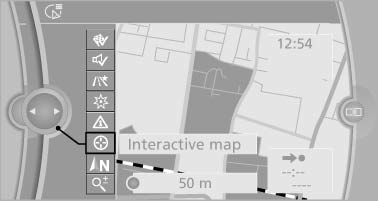
4. Select the destination with crosshairs.
- To change the scale: turn the controller.
- To shift the map: move the controller in the required direction.
- To shift the map diagonally: move the controller in the required direction and turn it.
Specifying the street
If the system does not recognize a street, one of the following is displayed:
- The name of a street in the vicinity.
- The county.
- The coordinates of the destination.
Additional functions
Additional functions are available on the interactive map after the controller is pressed.
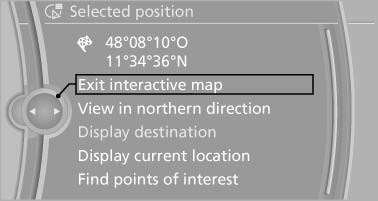
 Select the symbol.
Select the symbol.
"Start guidance" or "Add as another destination" Add a destination as a further destination.- "Exit interactive map": return to the map view.
- "View in northern direction" or "View in driving direction"
- "Display destination": the map section around the destination is displayed.
- "Display current location": the map section around your current location is displayed.
- "Find points of interest": the search for special destinations is started.
See also:
Settings for the map view
The settings are stored for the remote control
currently in use.
1. "Navigation"
2. "Map"
3. Open "Options".
4. "Settings"
5. To set the map view:
υ ...
Front seat heating
Switching on
Press the button once for each
temperature
level.
The maximum temperature is reached when
three LEDs are lit.
If the drive is continued within approx. 15 minutes,
the seat h ...
Mounting LATCH child restraint fixing
systems
1. Mount the child restraint fixing system; refer
to the operating instructions of the system.
2. Ensure that both LATCH anchors are properly
connected. ...
