Pairing and connecting a device
![]() Pairing a device
Pairing a device
To avoid becoming distracted and posing
an unnecessary hazard both to your own vehicle's
occupants and to other road users, only
pair the device while the vehicle is stationary.◀
1. "Telephone"
2. "Bluetooth® (phone)"
3. "Add new phone"
The Bluetooth name of the vehicle is displayed.
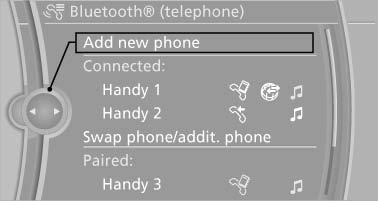
The Bluetooth name of the vehicle is displayed
4. To perform additional steps on the mobile phone, refer to the mobile phone operating instructions: for instance, search for or connect the Bluetooth device or a new device.The Bluetooth name of the vehicle appears on the mobile phone display.
5. Select the Bluetooth name of the vehicle on the mobile phone display.
You are prompted by the iDrive or mobile phone to enter the same Bluetooth passkey.
6. Enter the passkey and confirm.
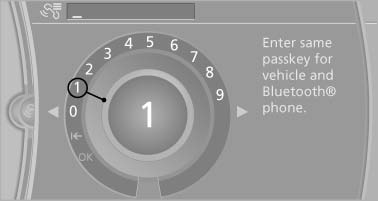
Enter the passkey and confirm
7. Select the functions for which the mobile phone is to be used.
8. "OK" If the pairing was successful, the mobile phone appears at the top of the list of mobile phones.
The functions supported by the mobile phone and audio device are displayed as symbols when paired.
White symbol: the function is active.
Gray symbol: the function is inactive.
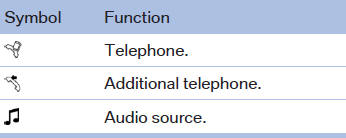
Four devices can be paired with the vehicle at once. Three devices can be connected with the vehicle at once.
If pairing was unsuccessful: What to do if...
See also:
Optimised display, exclusive feel: instruments in black-panel technology,
Control Display with flatscreen design.
The instrument cluster in black-panel technology combines state-of-the-art
display technology with classic sports-car circular instruments. A
high-resolution 9.2-inch display below the four dials ...
Emergency Request
Requirements
▷ Equipment version with full preparation
package mobile phone.
An Emergency Request can be made, even
if no mobile phones are paired with the vehicle.
▷ BMW Assist is ...
Office information
The number of unread messages and active
tasks as well as the upcoming appointments are
displayed.
1. "Office"
2. "Current office"
3. Select the desired entry to display det ...
