Software update
The vehicle supports various external devices, depending on the software it is currently using. A software update can enable the vehicle to support new mobile phones or new external devices, for example.
Software updates and associated, up-to-date instructions are available on the web page www.bmwusa.com/update.
Displaying current versionThe currently installed software is displayed.
1. "Settings"
2. "Software update"
3. "Show current version"
Select the desired versionto display additional information.
Updating software by USBThe software update can only be performed when stopped.
1. Save the file for the software update in the main directory of a USB
data storage device.
2. Connect the USB data storage device to the USB interface of the USB audio
interface in the center armrest. It is not possible to perform the update using
the USB interface in the glove compartment.
3. "Settings"
4. "Software update"
5. "Update software"
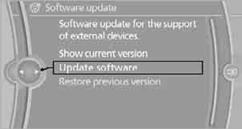
6. "USB" if applicable
7. "Start update"
8. "OK"
All of the listed software updates are installed.
Restoring to previous versionIf necessary, it is possible to restore the system to the software version prior to the last software update.
Restoring to the previous version can only be performed when stopped.
1. "Settings"
2. "Software update"
3. "Restore previous version"
4. Click "OK" twice.
All of the listed software updates are removed.
NoteBMW Assist, Office functions, and connected devices may be temporarily unavailable during a software update or while restoring to the previous version. Wait a few minutes until the functions are available once more.
See also:
General information
Instructions for voice activation system, refer to
page 22.
To have the available spoken instructions read
out loud: ›Voice commands‹ ...
Automatic headlamp control
Switch position :
the low beams are switched
on and off automatically, e.g., in tunnels, in twilight
or if there is precipitation. The LED next to
the symbol lights up.
A blue sky with the s ...
BMW EfficientDynamics: BMW 5-Series increasing the lead.
BMW EfficientDynamics technologies are featured in appropriate combinations
on each model, including features such as Brake Energy Regeneration, Electric
Power Steering, a gearshift point indicato ...
