Satellite radio
General information
The channels are offered in predefined packages.
The packages must be enabled by telephone.
Navigation bar overview
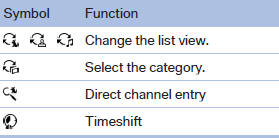
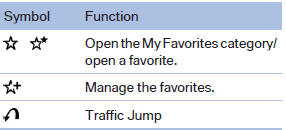
The functions of the navigation bar symbols can also be stored on the programmable memory buttons
Managing a subscription
To be able to enable or unsubscribe from the channels, you must have reception. It is usually at its best when you have an unobstructed view of the sky. The channel name is displayed in the status line.
Enabling channels
The Unsubscribed Channels category contains all disabled channels.
1. "Radio"
2. "Satellite radio"
3.  "Category"
"Category"
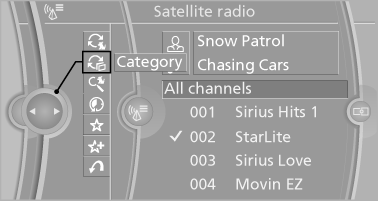
4. Select the Unsubscribed Channels category.
5. Select the desired channel.
The phone number and an electronic serial
number, ESN, are displayed.
6. Select the phone number to have the channel
enabled.
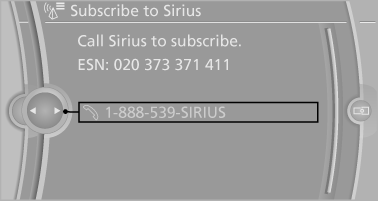
You can unsubscribe from the channels again via this phone number.
Unsubscribing from channels
1. "Radio"
2. "Satellite radio"
3. Open "Options".
4. "Manage subscription"
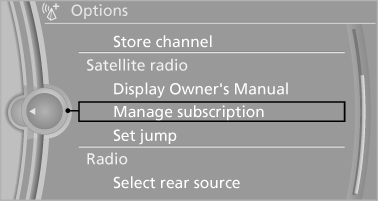
5. The phone number and an electronic serial
number, ESN, are displayed.
6. Call Sirius to unsubscribe from the channels.
Selecting channels
You can only listen to enabled channels.
The selected channel is stored for the remote control currently in use.
Via iDrive
1. "Radio"
2. "Satellite radio"
3. Select "All channels" or the desired category.
4. Select the desired channel.
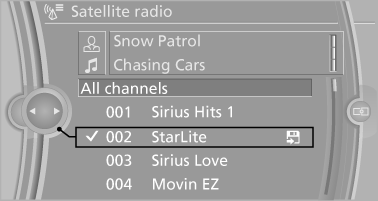
Via the buttons on the center console
 Press the button.
Press the button.
The next channel is selected.
Via direct channel entry
1. "Radio"
2. "Satellite radio"
3.  "Set channel"
"Set channel"
4. Turn the controller until the desired channel
is reached and press the controller.
Storing a channel
1. "Radio"
2. "Satellite radio"
3. If necessary, open "All channels" or the desired
category.
4. Select the desired channel.
5. Press the controller again.
6. Press the controller again to confirm the
highlighted channel.
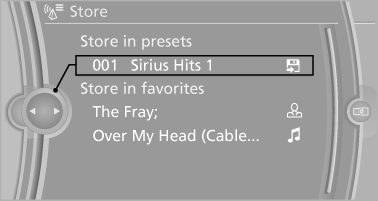
7. Select the desired memory location.
The channels are stored for the remote control currently in use.
The channels can also be stored on the programmable memory buttons
Changing the list view
The list view changes every time the first symbol on the navigation bar is pressed.
Information on the channel is displayed
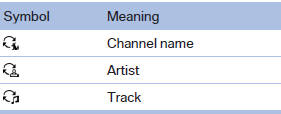
Selecting a category
1. "Radio"
2. "Satellite radio"
3.  "Category"
"Category"
4. Select the desired category.
Timeshift
Approx. one hour of the program being broadcast on the channel currently being listened to is stored in a buffer. Prerequisite: the signal must be available.
The stored audio track can be played with a delay following the live broadcast. When the buffer is full, the older tracks are overwritten. The buffer is cleared when a new channel is selected.
Opening the timeshift function
1. "Radio"
2. "Satellite radio"
3.  "Replay -
Time shift"
"Replay -
Time shift"
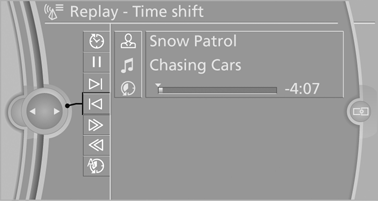
▷ The red arrow shows the current playback
position.
▷ The time difference to the live broadcast is
displayed next to the buffer bar.
For live transmissions: "live".
Timeshift menu
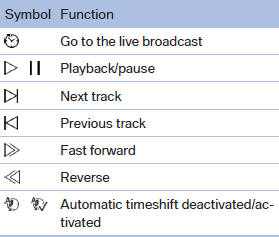
Automatic timeshift
When the function is activated, audio playback is stopped automatically in the event of:
▷ Incoming and outgoing telephone calls.
▷ Activation of the voice activation system.
▷ Muting.
The audio playback then continues with a time delay.
To activate:
1. "Radio"
2. "Satellite radio"
3.  "Replay - Time shift"
"Replay - Time shift"
4.  "Automatic time shift"
"Automatic time shift"
To deactivate:  "Automatic time
shift".
"Automatic time
shift".
Storing favorites
Up to 30 favorites can be stored in the favorites list. Available favorites are artist, track, game, league, and team.
Storing the artist, track, or game
It is only possible to store favorites that are currently being broadcast. The channel information must be available.
1. "Radio"
2. "Satellite radio"
3. If necessary, open "All channels" or the desired
category.
4. Select the desired channel.
5. Press the controller again.
6. Select the artist, track, or game.
Storing the league or team
Leagues or teams can be added to the favorites from a selection list.
1. "Radio"
2. "Satellite radio"
3.  "Manage favorites"
"Manage favorites"
4. "Add sports information"
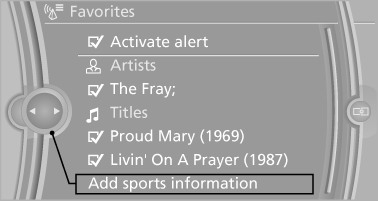
5. Select the league.
6. Select "Add all teams" or the desired team.
Opening the favorites
Opening the favorites If an activated favorite is played back, the following message appears for approx. 20 seconds:
"Favorite alert!".
 "Favorites"
"Favorites"
Select the symbol while the message is shown.
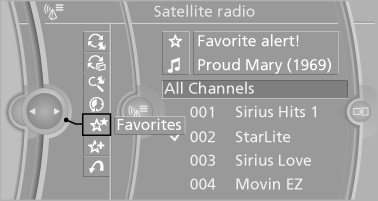
The displayed favorite is played.
If there is no message, the system changes to the My Favorites category. All favorites currently being broadcast can be selected from a list.
Managing the favorites
Activating/deactivating the favorites
Favorites can be activated and deactivated globally and individually.
1. "Satellite radio"
2. "Manage favorites"
"Manage favorites"
3. Select "Activate alert" or the desired favorites.
The setting is stored for the remote control currently in use.
Deleting favorites
1. "Satellite radio"
2.  "Manage favorites"
"Manage favorites"
3. Highlight the desired favorite.
4. Open "Options".
5. "Delete entry"
Traffic Jump
Traffic and weather information for a selected region is broadcast every few minutes.
Selecting a region
1. "Radio"
2. "Satellite radio"
3. Open "Options".
4. "Set jump"
5. Select the desired region.
The region is stored for the remote control currently
in use.
Activating/deactivating the jump
1. "Radio"
2. "Satellite radio"
3.  "Jump to:"
"Jump to:"
Information for the selected region is broadcast as soon as it is available.
A new panel opens.
Canceling the Traffic Jump: "Cancel".
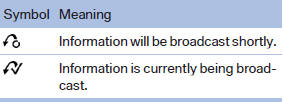
Select one of the symbols to deactivate Traffic Jump.
Automatic update
About twice a year, Sirius performs an update of the channel names and positions. The update takes place automatically and may take several minutes.
Notes
▷ Reception may not be available in some situations,
such as under certain environmental
or topographic conditions. The satellite
radio has no influence on this.
▷ The signal may not be available in tunnels or
underground garages next to tall buildings
or near trees, mountains or other powerful
sources of radio interference.
See also:
Destination entry via voice
General informationFor instructions on the voice activation system.
> During the destination entry by voice, you can switch between voice entry and
entry via iDrive at any time. To do so, reacti ...
Drive away without delay
Do not wait for the engine to warm up while the
vehicle remains stationary. Start driving right
away, but at moderate engine speeds.
This is the fastest way for the cold engine to
reach its ope ...
Settings for the map view
The settings are stored for the remote control
currently in use.
1. "Navigation"
2. "Map"
3. "Options" Open.
4. "Settings"
Set the map view.
▷ &qu ...
