Display
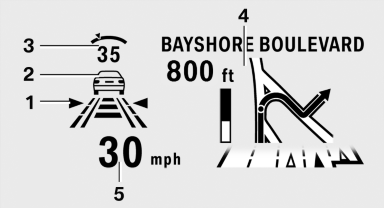
1 Lane departure warning
2 Active Cruise Control
3 Desired speed
4 Navigation system
5 Speed
The collision warning, Night Vision pedestrian warning, or Check Control messages are displayed briefly if needed.
Selecting displays in the Head-up Display
1. "Settings"
2. "Head-up display"
3. "Displayed information"
4. Select the desired displays in the Head-up
Display.
The settings are stored for the remote control currently in use.
Setting the brightness
The brightness is automatically adjusted to the ambient light.
The basic setting can be adjusted manually.
1. "Settings"
2. "Head-up display"
3. "Brightness"
4. Turn the controller.
The brightness is adjusted.
When the low beams are switched on, the brightness of the Head-up Display can be additionally additionally influenced using the instrument lighting, refer
The setting is stored for the remote control currently in use.
Adjusting the height
1. "Settings"
2. "Head-up display"
3. "Height"
4. Turn the controller.
The height is adjusted.
The setting is stored for the remote control currently in use.
See also:
General information
The glass sunroof and the sliding visor can be
operated together or separately, using the same
switch.
The glass sunroof is operational when the ignition
is switched on.
Danger of pinching
M ...
High-performance lightweight brake system
The dynamic performance of the sports sedan calls for a larger brake system,
and the new BMW 3-Series thus uses lightweight sliding-calliper brakes with
large vented discs. The aluminium front cal ...
Ride & Handling
One of my main criticisms of the regular X5, which was redesigned for the
2007 model year, is its regular suspension doesn't offer the balance between
ride comfort and handling prowess that I've c ...
