New contact
1. "Contacts".
2. "New contact"
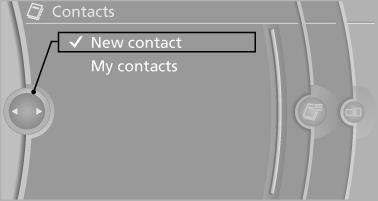
3. The entry fields are still filled with the previous entries: "Delete input fields".
4. Fill in the entry fields: select the symbol next to the entry field.
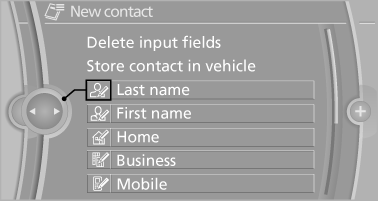
5. Enter the text.
6. In the navigation system: enter address.
Only addresses contained in the navigation data in the vehicle can be entered. This ensures that destination guidance is possible for all addresses.
7. If necessary, "Store".
8. "Store contact in vehicle"
Specifying the home address
A home address can be stored. It appears at the top of the contact list.
1. "Home".
2. Create a contact.
3. "Store contact in vehicle"
See also:
Date
Setting the date
1. "Settings"
2. "Time/Date"
3. "Date:"
4. Turn the controller until the desired day is
displayed.
5. Press the controller.
6. Make the necessary ...
General information
Lamps and bulbs make an essential contribution
to vehicle safety.
The manufacturer of your vehicle recommends
that you entrust corresponding procedures to
your service center if you are unfamil ...
General information
Instructions for voice activation system, refer to
page 22.
To have the available spoken instructions read
out loud: ›Voice commands‹ ...
