Audio playback
Selecting the track using the button
 Press the button for the appropriate direction
as often as necessary until the
desired track is played back.
Press the button for the appropriate direction
as often as necessary until the
desired track is played back.
Selecting the track using the iDrive
Audio CDs
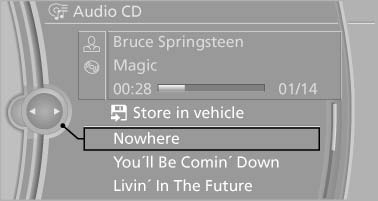
Audio CDs
Select the desired track to begin playback.
CDs/DVDs with compressed audio files
Depending on the data, some letters and numbers of the CD/DVD may not be displayed correctly.
1. Select the directory if necessary.
To change to a higher level directory: move the controller to the left.
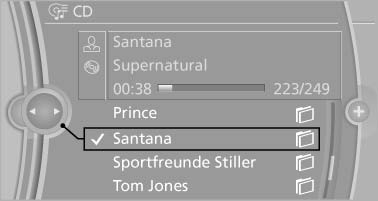
Select the directory if necessary
2. Select the desired track to begin playback
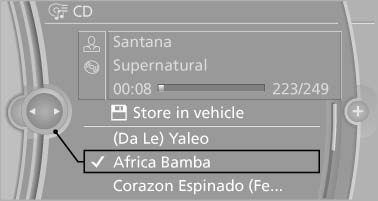
Select the desired track to begin playback
Displaying information on the track
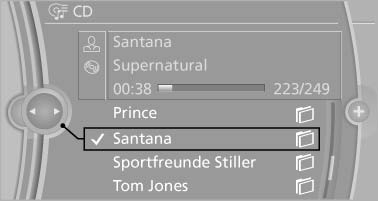
Displaying information on the track
If information about a track has been stored, it is displayed automatically:
▷ Interpret.
▷ Album track.
▷ Number of tracks on the CD/DVD.
▷ File name of track.
Random playback
1. "CD/Multimedia"
2. "CD/DVD"
3. Select the desired CD or DVD.
4. Open "Options".
5. "Random"
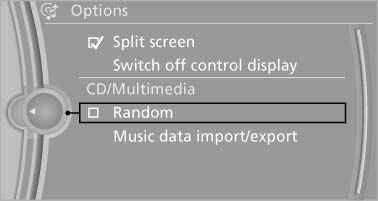
Random
CDs/DVDs with compressed audio files: all tracks within the selected directory are played in random order.
Random mode is switched off when the audio source is changed and the ignition is switched off.
Fast forward/reverse
 Press and hold the
button
Press and hold the
button
Automatic repeat
The selected CDs/DVDs are repeated automatically.
See also:
System limits
Speed range
Best results are achieved when using the system
on well-developed roads and highways.
The desired speed can be selected between
20 mph/30 km/h and 110 mph/180 km/h.
The system can a ...
Closing
Recessed grips on the inside trim of the tailgate
can be used to conveniently pull down the tailgate.
Danger of pinching
Make sure that the closing path of the tailgate
is clear; otherwise, inj ...
Operating Apps
1. Connect the cell phone via the snap-in
adapter or via the USB audio interface.
2. "ConnectedDrive"
3. Select the desired software application. ...
