New contact
1. "Contacts"
2. "New contact"
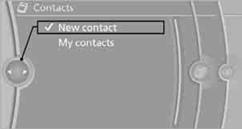
3. If input boxes are already filled with previous entries: "Delete input
fields"
4. To fill in the entry fields: select the symbol next to the entry field.
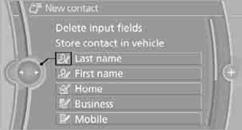
5. Entering text.
When equipped with a navigation system: enter address. It is only possible to enter addresses that are contained in the navigation data stored in the vehicle. This ensures that destination guidance is possible for all addresses.
6. "Store" if necessary
7. "Store contact in vehicle"
It is possible to store a home address. It is listed at the beginning of the contacts.
1. "Home"
2. Create a contact.
3. "Store contact in vehicle"
See also:
Switching spoken instructions on/off
The setting is stored for the remote control currently
in use.
1. "Navigation"
2. "Map"
3.
"Voice instructions"
Repeating spoken instructions
1. "Navigati ...
Messages after trip completion
Special messages that are displayed during
driving are displayed again after the ignition is
switched off. ...
Starting the engine
The engine starts automatically under the following
conditions:
▷ Manual transmission:
The clutch pedal is pressed.
▷ Automatic transmission:
By releasing the brake pedal.
After the ...
