Pairing/unpairing mobile phone
General information
The following functions are available:
> Using the mobile phone as a telephone.
> Using the mobile phone as an auxiliary phone.
> Using the mobile phone as an audio source.
> Using an audio device as an audio source.
> Suitable mobile phone.
> Mobile phone operational.
> Bluetooth activated in vehicle, , and in the mobile phone.
> Bluetooth presets in the mobile phone are required, e.g. connection not confirmed
or visible, refer to owner's manual for the mobile phone.
> Deactivating Bluetooth audio.
> A number with at least 4 and at most
16 digits has been established as the Bluetooth passkey. Only required once for pairing.
> Ignition switched on.
Activating/deactivating Bluetooth linkBluetooth is not permitted everywhere. Comply with all safety guidelines and regulations.
1. "Telephone"
2. Open "Options".
3. "Bluetooth®"
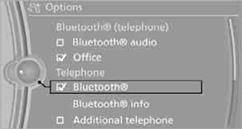
Auxiliary phone
A mobile phone can be used as an auxiliary phone.
Incoming calls to the auxiliary phone can be accepted. missed calls to the auxiliary phone can be shown in the Control Display.
Office
Contacts, appointments, tasks, notes, text messages, and emailsare imported from the mobile phone into the vehicle.
Audio source
A mobile phone can be used as an audio source.
Activating/deactivating additional functions
To use these functions in the vehicle, activate them before pairing. For information on suitable mobile phones that support these functions.
1. "Telephone"
2. "Bluetooth® (phone)"
3. Open "Options".
4. Select the desired additional function:
> "Additional telephone"
> "Office"
> "Bluetooth® audio"
If an additional function is deactivated, it cannot be assigned to a phone.
Pairing and connecting a device Only pair the device when the vehicle is stopped;
otherwise, inattention may lead to endangerment of passengers or other road users.
Only pair the device when the vehicle is stopped;
otherwise, inattention may lead to endangerment of passengers or other road users.
1. "Telephone"
2. "Bluetooth® (phone)"
3. "Add new phone"
The Bluetooth name of the vehicle is displayed.
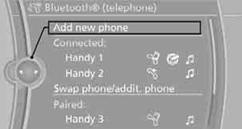
4. To perform other operations on the mobile phone, refer to the owner's manual for the device: e.g. search for and connect Bluetooth device or a new device.
The Bluetooth name of the vehicle appears on the mobile phone display.
5. Select the Bluetooth name of the vehicle on the mobile phone display.
You will be prompted by iDrive or the mobile phone to enter the same Bluetooth passkey.
6. Enter the passkey and confirm.
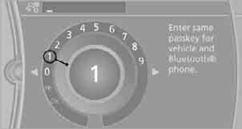
7. Select the functions for which the mobile phone is to be used.
8. "OK"
If pairing was successful, the mobile phone appears at the top of the list of devices.
Functions supported by the mobile phone and audio device are displayed as symbols during the pairing.
White symbol: function active.
Gray symbol: function inactive.
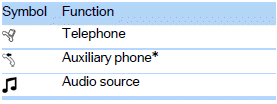
> The mobile phone is detected/connected in the vehicle within a short period
of time when the engine is running or the ignition is switched on.
> The phone book entries of the telephone that are stored on the SIM card
or the mobile phone are imported into the vehicle once the device is detected, depending
on the mobile phone.
> Four devices can be paired.
> Specific settings may be necessary in some mobile phones, e.g. authorization or
a secure connection, refer to the mobile phone operating instructions.
If more than one device is detected by the vehicle, the device at the top of the list is connected. A different device can be connected by selecting it.
1. "Telephone"
2. "Bluetooth® (phone)"
All paired devices are listed.
3. Select the device to be connected.
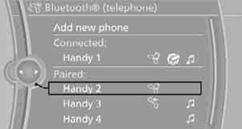
The functions assigned before the unpairing of the device are assigned to the device when it is reconnected. If a device is already connected, then these functions are deactivated if necessary.
Configuring devicesAdditional functions can be activated or deactivated in paired and connected devices.
1. "Telephone"
2. "Bluetooth® (phone)"
3. Highlight the device to be configured.
4. Open "Options".
5. "Configure phone"
6. Select the desired functions. At least one function must be selected.
> "Telephone"
> "Additional telephone"
> "Audio"
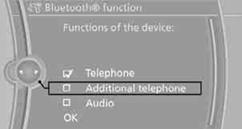
7. "OK"
If a device is assigned a function, this may deactivate the function in an already connected device and cause the other device to be unpaired.
Exchanging the telephone and auxiliary phone
If the telephone and auxiliary phone are connected to the vehicle, the function can be swapped between the two devices.
1. "Telephone"
2. "Bluetooth® (phone)"
3. "Swap phone/addit. phone"
1. "Telephone"
2. "Bluetooth® (phone)"
All paired devices are listed.
3. Highlight the device to be unpaired.
4. Open "Options".
5. "Remove phone from list"
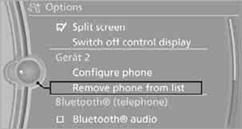
For information on suitable mobile phones.
The mobile phone could not be paired or connected.
> Is Bluetooth activated in the vehicle and in the mobile phone? Activate Bluetooth
in the vehicle and in the mobile phone.
> Do the Bluetooth passkeys on the mobile phone and vehicle match? Enter the same
passkey on the mobile phone and via iDrive.
> Is the passkey input taking longer than 30 seconds? Repeat the pairing procedure.
> Are too many Bluetooth devices connected to the mobile phone? If so, delete the
connections with other devices on the mobile phone.
> Is the audio connection activated? Deactivate the audio connection.
> Is the mobile phone in power economy mode or does it only have a small amount
of battery charge remaining? Charge the mobile phone in the snap-in adapter
or via a charging cable.
> Depending on the mobile phone, it may only be possible to connect one device to
the vehicle. Unpair the connected device from the vehicle and only pair and connect
one device.
> Is the mobile phone no longer responding?
Switch the mobile phone off and back on again. Repeat the pairing procedure.
Telephone functions not possible.
> Is the mobile phone paired as an auxiliary phone and is the auxiliary phone
function deactivated? Activate the function.
> Outgoing call not possible? Connect the mobile phone as a telephone.
Phone book entries are not displayed, not all of them are displayed, or they are displayed incompletely.
> The transfer of phone book entries has not yet completed.
> It is possible that only the phone book entries of the mobile phone or the SIM
cardare transferred.
> Phone book entries with special characters may not be displayed.
> The number of phone book entries to be stored is too high.
> The data volume of the phone book entry is too great, e.g. due to additionally
stored information such as notes? Reduce the data volume.
> Is the mobile phone connected as an audio source or auxiliary phone? The mobile
phone must be connected as a telephone.
The telephone connection quality is low.
> Depending on the mobile phone, it is possible to adjust the strength of the
Bluetooth signal.
> Insert the mobile phone into the snap-in adapteror place it in the vicinity
of the center console.
> Adjust the volume of the microphone and speaker separately.
If you have gone through all items in the list and still cannot activate the desired function, please check the website www.bmw.com/bluetooth for further notes or contact Customer Relations or a BMW center.
See also:
Engaging the transmission position
► Transmission position P can only be disengaged
if the engine is running and the brake
pedal is pressed.
► With the vehicle stationary, press on the
brake pedal before shifting out of ...
Locking
▷ Press the button. The doors are
locked.
▷ Press the lock button of a door. To prevent
you from being locked out, the opened driver's
door cannot be locked using the lock
button. ...
The concept
HDC is a downhill driving assistant that automatically
controls vehicle speed on steep downhill
gradients. Without the brakes being applied,
the vehicle moves at slightly more than twice
walki ...
