Address book
To create contacts.
Selecting a destination from the address book
1. "Navigation"
2. "Address book"
Contacts with addresses are displayed if these addresses have been checked as destinations.
If the contacts with addresses from the mobile phoneare not displayed, they first need to be checked as destinations, refer to page. 189.
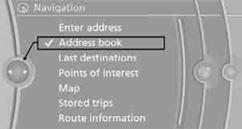
3. Select a contact in the list or if so desired, using the "A-Z search".
4. Select "Business address" or "Home address"
Storing a destination in the address book
Store the destination in the address book after
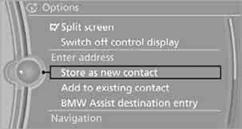
3. Select an existing contact, if available.
4. "Business address" or "Home address"
5. "Last name" and "First name" if you wish.
6. "Store in vehicle"
Your current position can be stored in the address book.
1. "Navigation"
2. Open "Options".
3. "Store position as contact" or "Add position to contact".
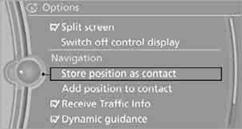
4. Depending on the selection, select an existing contact from the list
or the type of address and enter the last and first name.
5. "Store in vehicle"
1. "Navigation"
2. "Address book"
3. Highlight the entry.
4. Open "Options".
5. "Edit in Contacts" or "Delete entry".
The home address must be created. Specifying a home address.
1. "Navigation"
2. "Address book"
3. "Home"
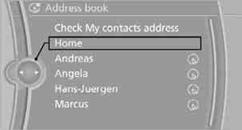
4. "Start guidance"
See also:
Capacities
...
Filtering the message list
The message list can be filtered, when more
than one type of message exists.
1. "Filter:"
2. Select the type of message.
▷ "All"
All messages are displayed.
▷ ...
Phone book
Displays
The phone book accesses the contacts and
shows all contacts for which a phone number
has been stored. The entries can be selected to
make a call.
1. "Telephone"
2. "Ph ...
