Notes
Displaying notes
1. "Office"
2. "Notes"
All notes are displayed.
Displaying the note
1. Select the desired note.
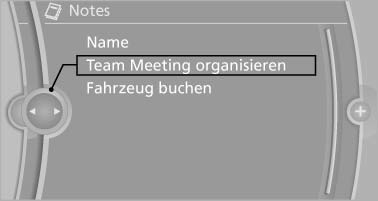
2. Scroll in the note if necessary:
- Turn the controller.
- ▷

 Select the symbol.
Select the symbol.
Using contact data
Contact data from appointments, e-mails and notes can be saved or selected*.
Reading the note out loud*
Read the note out loud.
See also:
Leather care
Remove dust from the leather often, using a
cloth or vacuum cleaner.
Otherwise, particles of dust and road grime
chafe in pores and folds, and lead to increased
wear and premature degradation o ...
Incoming call
Receiving calls
If the number of the caller is stored in the phone
book and is transmitted by the network, the
name of the contact is displayed. Otherwise,
only the phone number is displayed.
...
Coupe: roof-mounted luggage rack
A special rack system is available as an option for your BMW. Comply with the
directions given in the installation instructions.
Mounting points
Fold open the cover.
Loading roof-mounted luggage ...
