Example: setting the clock
Setting the clock
1.  Press the button. The main
menu is
displayed.
Press the button. The main
menu is
displayed.
2. Turn the controller until "Settings" is highlighted, and then press the controller.
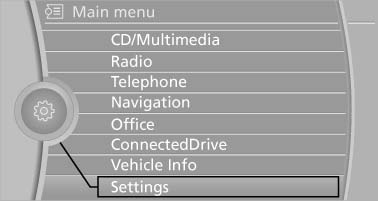
Turn the controller until "Settings" is highlighted,
and then press the controller
3. If necessary, move the controller to the left to display "Time/Date".
4. Turn the controller until "Time/Date" is highlighted, and then press the controller.
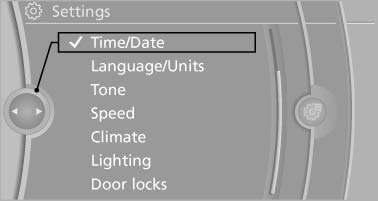
Turn the controller until "Time/Date" is highlighted,
and then press the controller
5. Turn the controller until "Time:" is highlighted, and then press the controller.
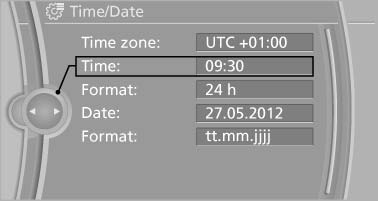
Turn the controller until "Time:" is highlighted,
and then press the controller
6. Turn the controller to set the hours and press the controller.
7. Turn the controller to set the minutes and press the controller.
See also:
At a glance
The destinations previously entered are stored
automatically.
These destinations can be called up and used
as a destination for destination guidance. ...
Bypassing a section of the route
Calculate a new route for a route section.
1. "Navigation"
2. "Route information"
3. "New route for"
4. Turn the controller. Enter the number of kilometers
within ...
Selecting a destination from the
address book
1. "Navigation"
2. "Address book"
Contacts with addresses are displayed if
these have been checked as destinations.
If the contacts with addresses from the mobile
phone are ...
