Software Update
The vehicle supports various external devices depending on the current software version. With a software update, the vehicle can support new cell phones or new external device, for example.
The updating of the software is done via:
► USB.
Updates and related current information is available at www.bmw.com/update.
Displaying the current version
The currently installed software is displayed.
1. "Settings"
2. "Software update"
3. "Show current version"
SelectDesired version to displayAdditional information.
Updating software via USB
The software may only be updated when the vehicle is stationary.
1. Store the file for the software-update in the
main director of a USB flash drive.
2. Insert the USB flash drive into the USB interface
of the USB audio interface in the
center armrest. An update via the USB interface
in the glove compartment is not possible.
3. "Settings"
4. "Software update"
5. "Update software"
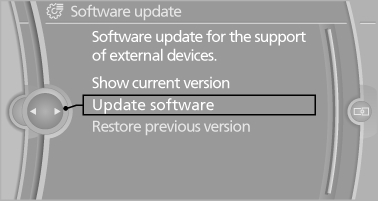
6. "Start update"
7. "OK"
All listed software updates are installed.
Restoring the previous version
The software version before the last software update can be restored.
The previous version may only be restored when the vehicle is stationary.
1. "Settings"
2. "Software update"
3. "Restore previous version"
4. "OK" Double-click.
All listed software updates are removed.
Note
While the software is being updated or a previous version is being restored, BMW Assist, Office functions and the connected devices are temporarily unavailable. Wait several minutes for the functions to become available again.
See also:
1982: the second generation - four-door, Convertible, Touring and BMW M3,
plus the first diesel engine for the sports sedan
The new BMW 3-Series oozed progress and variety out of every pore, as its
fresh new design, optimised aerodynamics, improved space and comfort, higher
output and additional body and engine variant ...
Under the Hood
The 135i's turbocharged inline-six makes 300 horsepower and 300 pounds-feet
of torque. It works through a six-speed manual or BMW's seven-speed dual-clutch
automatic. Either car hits 60 mph in abo ...
Overview, instrument cluster
Overview, instrument cluster
1 Fuel gauge
2 Speedometer
3 Indicator/warning lamps
4 Tachometer
5 Engine oil temperature
6 Current fuel consumption
7 Electronic displays
8 Display/reset mil ...
