Top View
The concept
Top View assists you in parking and maneuvering.
The area around the doors and the road area around the vehicle are shown on the Control Display for this purpose.
Capturing the image
The image is captured by two cameras integrated in the exterior mirrors and by the backup camera.
The range is approx. 7 ft/2 m to the side and rear.
In this way, obstacles up to the height of the exterior mirrors are detected early.
System limits
Top View cannot be used in the following situations:
► With a door open.
► With the tailgate open.
► With an exterior mirror folded in.
► In poor light.
A Check Control message is displayed in some of these situations.
![]() Check the traffic situation as well
Check the traffic situation as well
Check the traffic situation around the vehicle
with your own eyes. Otherwise, an accident
could result from road users or objects located
outside the picture area of the cameras.◄
Switching on automatically
Select transmission position R with the engine running.
The Top View and PDC images are displayed if the system is switched on via iDrive.
Automatic deactivation during forward travel
The system switches off when a certain driving distance or speed is exceeded.
Switch the system back on if necessary.
Switching on/off manually

 Press the button.
Press the button.
► On: the LED lights up.
► Off: the LED goes out.
If Top View is displayed, switch on the backup camera via the iDrive.
Visual warning
The approach of the vehicle to an object can be shown on the Control Display.
When the distance to an object is small, a red bar is shown in front of the vehicle, as it is in the PDC display.

The display appears as soon as Top View is activated.
If the backup camera image was selected last, it again appears on the display. To switch to Top View:
 "Rear view camera" Select the symbol
on
the Control Display.
"Rear view camera" Select the symbol
on
the Control Display.
The setting is stored for the remote control currently in use.
Display on the Control Display
Switching on the backup camera via iDrive
With Top View switched on:
 "Rear view camera"
"Rear view camera"
The backup camera image is displayed. The setting is stored for the remote control currently in use.
Brightness
With Top View switched on:
1.  "Brightness"
"Brightness"
2. Turn the controller until the desired setting
is reached and press the controller.
Contrast
With Top View switched on:
1.  "Contrast"
"Contrast"
2. Turn the controller until the desired setting
is reached and press the controller.
Displaying the turning circle and pathway lines
► The static, red turning circle line shows the
space needed to the side of the vehicle
when the steering wheel is turned all the
way.
► The variable, green pathway line assists you
in assessing the amount of space actually
needed to the side of the vehicle.
The pathway line is dependent on the current steering angle and is continuously adjusted with the steering wheel movement.
 "Parking aid lines"
"Parking aid lines"
Turning circle and pathway lines are displayed.
Cameras
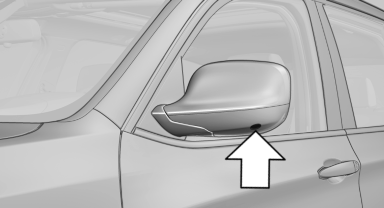
The lenses of the Top View cameras are located at the bottom of the exterior mirror housings.
The image quality may be impaired by dirt.
Clean the lens.
See also:
Safety switch for the rear
Press the button on the
driver's door if
children are being transported in the
rear.
This locks various functions so that they cannot
be operated from the rear: safety switch. ...
Checking the pressure
Only check the tire inflation pressure when the
tires are cold. This means after driving no more
than 1.25 miles/2 km or when the vehicle has
been parked for at least 2 hours. When the tires
a ...
Tilting the glass sunroof
Press the switch.
The closed sunroof is tilted and
the sliding visor opens slightly.
Do not use force to close the sliding visor
Do not use force to close the sliding visor
with the glass su ...
