Display

Display
1 Navigation instructions
2 Active Cruise Control with Stop & Go function
3 Lane departure warning
4 Cruise control/desired speed
5 Current speed
The Check Control messages are displayed briefly if needed.
Selecting displays in the Head-up Display
1. "Settings"
2. "Head-up display"
3. "Displayed information"
4. Select the desired displays in the Head-up Display.
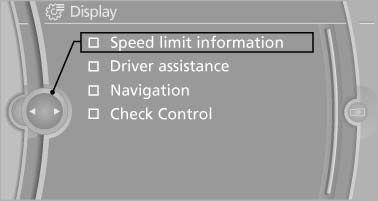
Selecting displays in the Head-up
Display
The settings are stored for the remote control currently in use.
Setting the brightness
The brightness is automatically adjusted to the ambient light.
The basic setting can be adjusted manually.
1. "Settings"
2. "Head-up display"
3. "Brightness"
4. Turn the controller.
The brightness is adjusted.
With the low beams switched on, the brightness can also be adjusted with the thumbwheel of the instrument lighting.
The setting is stored for the remote control currently in use.
Height adjustment
1. "Settings"
2. "Head-up display"
3. "Height"
4. Turn the controller.
The height is adjusted.
The setting is stored for the remote control currently in use.
See also:
The concept
The vehicle alarm system responds to:
► Opening of a door, the hood or the tailgate.
► Movements in the vehicle.
► Changes in the vehicle tilt, e.g., during attempts
to steal a ...
Voice operation
Vehicles equipped with the voice activation system:
operation.
Vehicles not equipped with the voice activation
system: depending on the equipment, the mobile
phone can be voice operated as descr ...
Automatic climate control with enhanced features
1 Vent settings
2 Temperature, left
3 Maximum cooling
4 AUTO program
5 Air volume, AUTO intensity
6 Interior temperature sensor — always keep
clear
7 Display
8 Automatic recirculated-air con ...
