My contacts
General information
List of all contacts from the vehicle.
Displaying contacts1. "Contacts"
2. "My contacts"
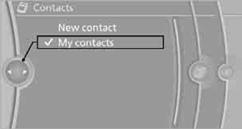
All contacts are listed in alphabetical order. Depending on the number of contacts, an A-Z search is offered.
A symbol indicates the storage location of the contacts:
Editing a contact1. Select the desired contact.
2. "Edit contact"

3. Change the entries.
4. Move the controller to the left.
5. "Yes"
Selecting a contact as a destination
1. Select the desired contact.
2. Select address.
3. "Start guidance" or "Add as another destination"
Checking the address as a destination
An address that is to be used in route guidance must correspond to the navigation data stored in the vehicle. The address can be checked to ensure this.
1. Select the desired contact and highlight the address.
2. Open "Options".
3. "Check as destination"
4. Correct and store the address, if necessary.
Selecting name sorting
Names can be displayed in different orders.
1. "My contacts"
2. Open "Options".
3. "Display: last, first name" or "Display: first, last name"
Contacts can be exported and imported using
Personal Profile.
Deleting contacts1. "My contacts"
2. Highlight the contact.
3. Open "Options".
4. "Delete contact" or "Delete all contacts".
See also:
Sound output
Switching on/off
When the ignition is switched off: press ON/OFF
button on the radio.
Muting
When the ignition is switched on or the engine
is running: press the ON/OFF button on the
radio. ...
Navigation
General information
Map
Split screen settings
Destination guidance with intermediate destinations
...
Rear view camera and Surround View deliver a perfect overview
A rear view camera is also available for the new BMW 3-Series Sedan as an
extension of the Park Distance Control (PDC) system. PDC uses sensors in the
bumpers to detect the distance to obstacles i ...
