New contact
1. "Contacts"
2. "New contact"
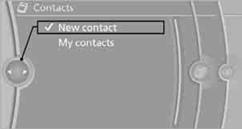
3. If input boxes are already filled with previous entries: "Delete input
fields"
4. To fill in the entry fields: select the symbol next to the entry field.
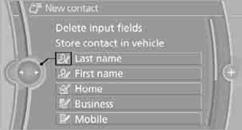
5. Entering text.
When equipped with a navigation system: enter address. It is only possible to enter addresses that are contained in the navigation data stored in the vehicle. This ensures that destination guidance is possible for all addresses.
6. "Store" if necessary
7. "Store contact in vehicle"
It is possible to store a home address. It is listed at the beginning of the contacts.
1. "Home"
2. Create a contact.
3. "Store contact in vehicle"
See also:
Additional functions
General information
Activate the functions before pairing to be able
to use them in the vehicle. Information on suitable
mobile phones, that support
these functions.
Additional telephone
A mo ...
Supplementary text messages
Additional information on the Control Display,
e.g., on the cause of a malfunction or the required
action, can be called up via Check Control.
The text of urgent messages is displayed automatica ...
Vehicle paint
Regular care contributes to driving safety and
value retention.
Environmental influences can act on the vehicle
paint. Tailor the frequency and extent of your car
care to these influences. ...
