Operation
Adjusting the volume

Turn the knob until the desired volume is reached. The setting is stored for the remote control currently in use.
The vehicle automatically adjusts the volume of the microphone on the mobile phone and the volume of the person on the phone with you. Depending on the mobile phone, it may be necessary to adjust the volumes.
Adjustments are only possible during a call and must be carried out separately for each phone. When the telephone is unpaired, this deletes the settings.
1. "Settings"
2. "Tone"
3. "Volume settings"
4. To select the desired setting: "Microphone" or "Loudspeak."
5. To adjust: turn the controller.
6. To store: press the controller.
Receiving calls
If the number of the caller is stored in the phone book and is transmitted by the network, then the name and number of the contact are displayed; otherwise, only the number is displayed.
If a contact is assigned more than one phone number, then only the name of the caller is displayed.
With calls to the auxiliary phone, only the number is displayed if it is transmitted by the network.
An incoming call to the auxiliary phone is automatically rejected if a call with the phone is currently active.
Accepting a call
Press the  button on the steering wheel or
button on the steering wheel or
Dialing a number
1. "Telephone"
2. "Dial number"
3. Select the digits individually.
4. Select the  symbol.
symbol.

 "Accept"
"Accept"
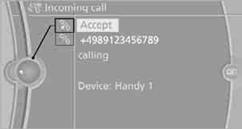
Rejecting a call
 "Reject"
"Reject"
The caller is connected to your mailbox if it has been activated.
Ending a call
Press the  button on the steering wheel or
button on the steering wheel or
1. "Telephone"
2. "Active calls"

3.  "End call"
"End call"
It is also possible to enter phone numbers by voice.
Calls with multiple partiesGeneral information
It is possible to switch between two calls or to connect two calls to establish a conference call. These functions must be supported by the mobile phone and by the service provider.
Accepting a call while speaking to another party
This function may have to be activated by the service provider and the mobile phone may need to be adjusted for this.
When a second call comes in during an ongoing call, a call-waiting signal sounds.
 "Accept"
"Accept"
The call is accepted and the existing call is put on hold.
Establishing a second call
Establish another call during an active call.
1. "Telephone"
2. "Active calls"
3.  "Hold"
"Hold"
The existing call is put on hold.

4. Dial the new phone number or select it from a list.
 "Return"
"Return"
The call on hold is continued.
Switching between two calls, toggling
Active call: highlighted.
The call on hold is identified with: "on hold...".
 "Swap calls"
"Swap calls"
The phone switches to the call on hold.
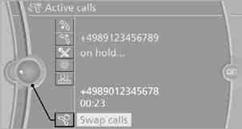
Establishing a conference call
Two calls can be connected to a single telephone conference call.
1. Establish two calls.
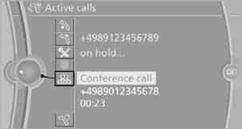
2.  "Conference call"
"Conference call"
When terminating a conference call, both calls are ended. If one call is terminated by another party, the other call can be continued.
Muting the microphoneThe microphone can be muted in active calls.
1. "Telephone"
2. "Active calls"
3.  "Microphone mute"
"Microphone mute"

The muted microphone is automatically activated:
> If a new call is made.
> When switching between callers on hold.
Use keypad dialing to gain access to network services or to control devices, e.g. to remotely access an answering machine. This requires the DTMF code.
1. "Telephone"
2. Select contact from a list or "Dial number"
3.  "Keypad dialing"
"Keypad dialing"
4. Enter a DTMF code.
Displays
The phone book accesses the contacts of the telephone and shows all contacts for which a phone number is entered. The entries can be selected to make a call.
1. "Telephone"
2. "Phone book"
A symbol indicates the storage location of the contacts.

Calling a contact
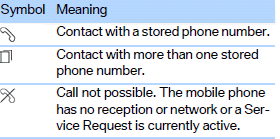
Call not possible. The mobile phone has no reception or network or a Service Request is currently active.
Contacts with a stored phone number: select the desired contact. The connection is established.
Contacts with more than one stored phone number: select the desired contact and then select the phone number. The connection is established.
Editing a contact
Changing entries in the "Contacts" menu. If a contact is changed, the changes are not stored in the mobile phone. A copy of the entry is stored in the vehicle.
1. Highlight the contact.
2. Open "Options".
3. "Edit entry"
The contact can be edited.
RedialingGeneral information
The list of dialed numbers in the mobile phone are transferred to the vehicle, depending on the mobile phone. In some cases, only numbers that were dialed from the vehicle are displayed.
The last 20 phone numbers dialed are displayed. The sorting of the phone numbers depends on the mobile phone.
Dialing the number via iDrive
1. "Telephone"
2. "Redial"
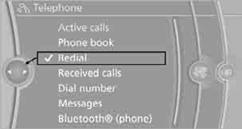
3. Select the desired entry and phone number, if necessary.
The connection is established.
Deleting a single entry or all entries
1. Highlight an entry.
2. Open "Options".
3. "Delete entry" or "Delete list".
Saving an entry in the contacts
1. Highlight an entry.
2. Open "Options".
3. "Store as new contact" or "Add to existing contact".
4. Select the type of number: "Home", "Business", "Mobile" or "Other".
5. Complete the entries if necessary.
6. Select "Store contact" if necessary
Displaying calls
The list of received calls in the mobile phone is transferred into the vehicle, depending on the mobile phone. In some cases, only calls that were received in the vehicle are displayed.
The last 20 calls received are displayed. The sorting and displaying of phone numbers depends on the mobile phone.
1. "Telephone"
2. "Received calls"
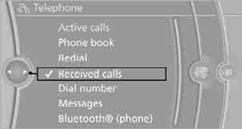
Calling a number from the list
Select an entry.
The connection is established.
Deleting a single entry or all entries
1. Highlight an entry.
2. Open "Options".
3. "Delete entry" or "Delete list".
Saving an entry in the contacts
1. Highlight an entry.
2. Open "Options".
3. "Store as new contact" or "Add to existing contact".
4. Select the type of number: "Home", "Business", "Mobile" or "Other".
5. Complete the entries if necessary.
6. Select "Store contact" if necessary
General information
Calls being conducted using the hands-free system can be continued using the mobile phone and vice versa.
From the mobile phone to the handsfree system
Calls that have been initiated from outside the Bluetooth range of the vehicle can be continued using the hands-free system if the ignition is switched on.
Depending on the mobile phone, the call is automatically switched to hands-free mode.
If the switch does not occur automatically, then follow the instructions that appear on the display of the mobile phone, also refer to the owner's manual of the mobile phone.
From hands-free system to mobile phone
Calls being conducted using the hands-free system can also be continued using the mobile phone if so desired, depending on the mobile phone.
At this point, follow the instructions that appear on the display of the mobile phone, also refer to the owner's manual of the mobile phone.
See also:
Switching off automatically
The system switches off and the LED goes out:
▷ After approx. 165 ft/50 m when driving forward.
▷ After approx. 22 mph/35 km/h when driving
forward.
Switch on the system again if nece ...
A-Z search
1. "A-Z search"
2. "Town/City"
3. Select or enter the town/city.
4. "Category"
5. Select the category.
6. "Category details"
For some special destinations ...
Example: dialing a phone number
1.
Briefly press the button on the
steering wheel.
2. ›Dial number‹
The system says: »Please say the number«
3. E.g., ›123 456 790‹
The system says: »123 456 790. Continue?
«
4. ›Dial‹
T ...
