Controls at a glance
Controls

1. Control Display
2. Controller with buttons
You can use the buttons to open the menus directly. The controller can be used to
select the menu items and create settings.
> Move in four directions, arrows 3
> Turn, arrow 4
> Push, arrow 5
Control Display
Notes
> Follow care instructions when cleaning the Control Display.
> Do not store items in the region in front of the Control Display; doing so may
damage the Control Display.
Switching off
1. Press the OPTIONbutton.
2. "Switch off control display"
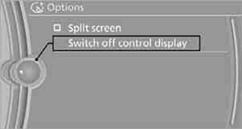
Switching on
Press the controller to switch on.
Buttons on the controller
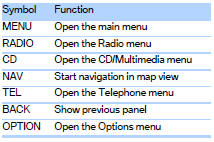
See also:
DSC Dynamic StabilityControl
The concept
DSC prevents traction loss in the driving wheels
when driving away and accelerating.
DSC also recognizes unstable vehicle conditions,
such as fishtailing or nose-diving. Subject
to ...
Low beams
Switch position with the
ignition switched
on: the low beams light up. ...
Programming
Programming
1. Memory buttons
2. LED
Fixed-code hand-held transmitters
1. Switch on the ignition, refer to page 61.
2. Initial setup:
Press both outer memory buttons 1 for approx.
20 seconds ...
