Destination entry by map
Selecting the destination
1. "Navigation"
2. "Map"
The current position of the vehicle is indicated on the map.
3.  "Interactive map"
"Interactive map"
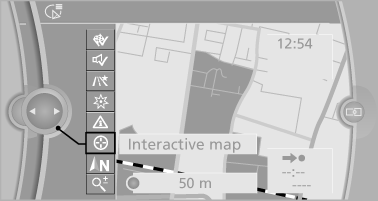
4. Select the destination with crosshairs.
► To change the scale: turn the controller.
► To shift the map: move the controller in
the required direction.
► To shift the map diagonally: move the
controller in the required direction and
turn it.
Specifying the street
If the system does not recognize a street, one of the following is displayed:
► The name of a street nearby.
► The county.
► The coordinates of the destination.
Additional functions
Additional functions are available on the interactive map after the controller is pressed.
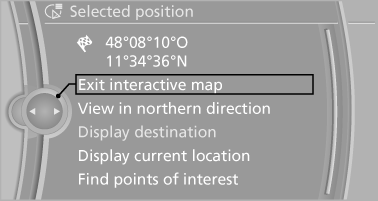
►  Select the symbol.
Select the symbol.
"Start guidance" or "Add as another
destination"
► "Exit interactive map": return to the map
view.
► "View in northern direction" or "View in
driving direction"
► "Display destination": the map section
around the destination is displayed.
► "Display current location": the map section
around your current location is displayed.
► "Find points of interest": the search for special
destinations is started.
See also:
First aid kit
The first aid kit is located in a storage compartment
on the right side in the cargo area.
Some of the articles contained in the first aid
pouch have a limited service life.
Check the expiration ...
DTMF suffix dialing
DTMF suffix dialing can be used for gaining access
to network services or for controlling devices,
e.g., to make a remote inquiry of an answering
machine. The DTMF code is needed for this
purp ...
Map view
Displaying the map view1. "Navigation"
2. "Map"
Overview
1. Toolbar
2. Route segment with traffic obstruction
3. Road sign for traffic obstructio ...
