Address book
Selecting a destination from the address book
1. "Navigation"
2. "Address book"
Contacts with addresses are displayed if these have been checked as destinations from among the Contacts.
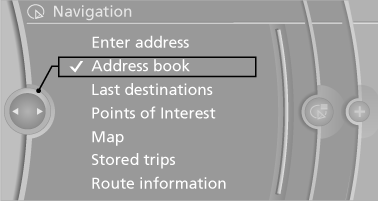
3. Select a contact in the list or, if desired, with
"A-Z search".
4. If necessary, "Business address" or "Home
address"
Storing the destination in the address book
After entering the destination, store the destination in the address book.
1. "Navigation"
2. "Map"
3.  "Guidance"
"Guidance"
4. Open "Options".
5. "Store as new contact" or "Add to existing
contact"
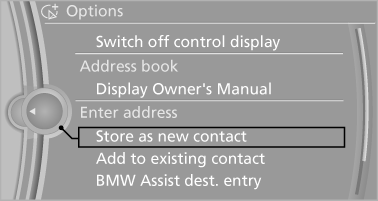
6. Select an existing contact, if available.
7. "Business address" or "Home address"
8. Enter "Last name" and, if applicable, "First
name".
9. "Store in vehicle"
Storing the position
The current position can be stored in the address book.
1. "Navigation"
2. Open "Options".
3. "Store position as contact" or "Add position
to contact"
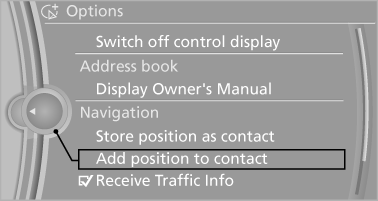
4. Depending on the selection, choose an existing
contact from the list. Select the type
of address and enter the first and last names.
5. "Store in vehicle"
Editing or deleting an address
1. "Navigation"
2. "Address book"
3. Highlight the entry.
4. Open "Options".
5. "Edit in Contacts" or "Delete entry"
Using the home address as the destination
The home address must be stored.
1. "Navigation"
2. "Address book"
3. "Home"
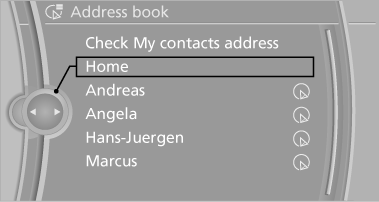
4. "Start guidance"
See also:
Warning stages
Prewarning
This warning is issued, for example, when there
is the impending danger of a collision or the distance
to the vehicle ahead is too small.
Acute warning
Warning of the imminent danger ...
Calling up the desired speed and
distance
While driving
Press the button with the system
switched on.
In the following cases, the stored speed value is
deleted and cannot be called up again:
▷ When the system is switched off.
& ...
Vehicle battery
Maintenance
The battery is maintenance-free, i.e., the electrolyte
will last for the life of the battery.
Your service center will be glad to advise you on
questions regarding the battery.
Batt ...
