Address book
Selecting a destination from the address book
1. "Navigation".
2. "Address book".
Contacts with addresses are displayed if
these have been checked as destinations.
If the mobile phone does not display the
contacts with addresses, they must first be
checked as a destination.
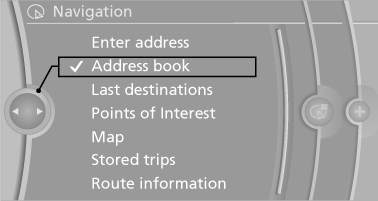
3. Select a contact in the list or, if desired, with
"A-Z search".
4. "Business address" or "Home address"
Storing the destination in the address book
After entering the destination, store the destination in the address book.
1. "Navigation"
2. "Map"
3.  "Guidance"
"Guidance"
4. "Options" Open.
5. "Store as new contact" or "Add to existing
contact"
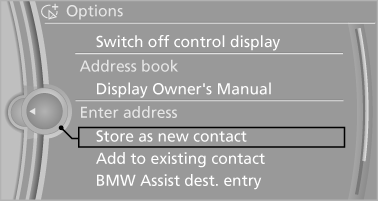
6. Select an existing contact, if available.
7. "Business address" or "Home address"
8. Enter "Last name" and, if necessary, "First
name".
9. "Store in vehicle"
Storing the position
The current position can be stored in the address book.
1. "Navigation".
2. "Options" Open.
3. "Store position as contact" or "Add position
to contact"
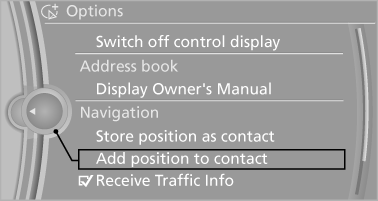
4. Depending on the selection, choose an existing
contact from the list. Select the type
of address and enter the first and last names.
5. "Store in vehicle"
Editing or deleting an address
1. "Navigation"
2. "Address book"
3. Highlight the entry.
4. "Options" Open.
5. "Edit in Contacts" or "Delete entry"
Using the home address as the destination
The home address must be stored. Specify the home address.
1. "Navigation"
2. "Address book"
3. "Home"
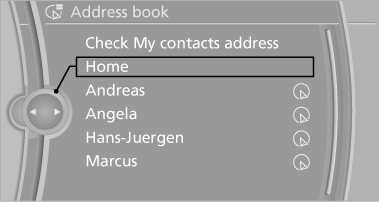
4. "Start guidance"
See also:
Adjusting the info display
You can select what information from the computer
is to be displayed on the info display of the
instrument cluster.
1. "Settings"
2. "Info display"
3. Select the desired dis ...
Opening/closing the glass sunroof andsliding visor together
Briefly press the switch twice
in
succession in the desired direction
past the resistance point.
The glass sunroof and sliding visor
move together. Pressing the
switch again stops the motion ...
Switching the interior lamps on and off
Press the button.
To switch off permanently: press the button for
approx. 3 seconds.
To clear this setting: press the button. ...
