Display
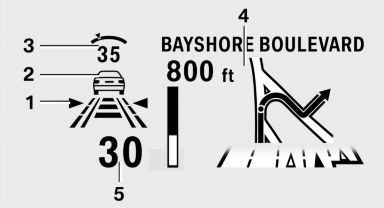
Display
1 Lane departure warning
2 Active Cruise Control
3 Desired speed
4 Navigation system
5 Speed
The collision warning, Night Vision pedestrian warning, or Check Control messages are displayed briefly if needed.
Selecting displays in the Head-up Display
1. "Settings"
2. "Head-up display"
3. "Displayed information"
4. Select the desired displays in the Head-up
Display.
The settings are stored for the remote control currently in use.
Setting the brightness
The brightness is automatically adjusted to the ambient light.
The basic setting can be adjusted manually.
1. "Settings"
2. "Head-up display"
3. "Brightness"
4. Turn the controller.
The brightness is adjusted.
When the low beams are switched on, the brightness of the Head-up Display can be additionally influenced using the instrument lighting.
The setting is stored for the remote control currently in use.
Adjusting the height
1. "Settings"
2. "Head-up display"
3. "Height"
4. Turn the controller.
The height is adjusted.
The setting is stored for the remote control currently in use.
Setting the rotation
1. "Settings"
2. "Head-up display"
3. "Rotation"
4. Turn the controller.
Rotation is set.
The setting is stored for the remote control currently in use.
See also:
2011 BMW 328 review
As BMW runs a war path with new model introductions — two gigantic,
turtle-shaped crossovers a year, at this pace — they haven't forgotten where the
profit margin lies. It's in the little 3 Series ...
Adaptive fixing system
The adaptive fixing system is used to divide up
the cargo area. It consists of two brackets with
a telescopic rail and retaining straps. These are
guided into the two rails on the cargo area flo ...
Releasing the parking brake manually
In the event of an electrical power loss or electrical
malfunction, you can release the parking
brake manually.
Secure the vehicle against rolling
Before releasing the parking brake manually, ...
