Display

Display
1 Navigation instructions
2 Active Cruise Control with Stop & Go function
3 Lane departure warning
4 Cruise control/desired speed
5 Current speed
The Check Control messages are displayed briefly if needed.
Selecting displays in the Head-up Display
1. "Settings"
2. "Head-up display"
3. "Displayed information"
4. Select the desired displays in the Head-up Display.
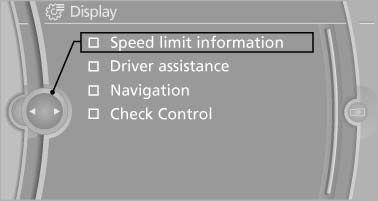
Selecting displays in the Head-up
Display
The settings are stored for the remote control currently in use.
Setting the brightness
The brightness is automatically adjusted to the ambient light.
The basic setting can be adjusted manually.
1. "Settings"
2. "Head-up display"
3. "Brightness"
4. Turn the controller.
The brightness is adjusted.
With the low beams switched on, the brightness can also be adjusted with the thumbwheel of the instrument lighting.
The setting is stored for the remote control currently in use.
Height adjustment
1. "Settings"
2. "Head-up display"
3. "Height"
4. Turn the controller.
The height is adjusted.
The setting is stored for the remote control currently in use.
See also:
Special destinations
You can search for a special destination, e.g. a hotel or place of interest,
and start destination guidance to the corresponding location.
The scope of information provided depends on
the partic ...
What to do if...
▷ The current transmission position cannot be
displayed?
The vehicle is located in an unrecognized
region, is in a poor reception area, or the
system is currently determining the position ...
Brake Energy Regeneration: an energy-saving innovation.
The new BMW 5-Series sedan continues the roll-out of BMW's Brake Energy
Regeneration system on US models. To save energy and reduce the vehicle's fuel
consumption over time, this system manages th ...
