Entering dates
Enter the dates for the required inspections.
Make sure the date on the Control Display is set correctly
1. "Vehicle Info"
2. "Vehicle status"
3.  "Service
required"
"Service
required"
4. "§ Vehicle inspection"
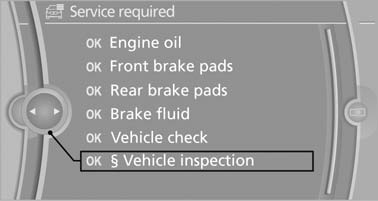
Vehicle inspection
5. Open the menu for entering the deadline.
6. "Date:"
7. Create the settings.
8. Press the controller to apply the setting. The year is highlighted.
9. Turn the controller to make the adjustment.
10. Press the controller to apply the setting. The date entry is stored.
To exit from the menu:
Move the controller to the left.
See also:
Calling up information on the info
display
Press the computer button on the turn signal
lever.
Information is displayed on the info display of the
instrument cluster. ...
The concept
Speed limit detection
Speed limit detection uses a symbol in the
shape of a traffic sign to display the currently
detected speed limit. The camera at the base of
the interior rearview mirror de ...
Personal Profile settings
The following functions and settings can be
stored in a profile.
More information on the settings can be found
under:
▷ Active Cruise Control: collision warning.
▷ Exterior mirror p ...
