Controls at a glance
Controls

1. Control Display
2. Controller with buttons
You can use the buttons to open the menus directly. The controller can be used to
select the menu items and create settings.
> Move in four directions, arrows 3
> Turn, arrow 4
> Push, arrow 5
Control Display
Notes
> Follow care instructions when cleaning the Control Display.
> Do not store items in the region in front of the Control Display; doing so may
damage the Control Display.
Switching off
1. Press the OPTIONbutton.
2. "Switch off control display"
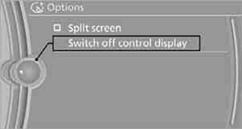
Switching on
Press the controller to switch on.
Buttons on the controller
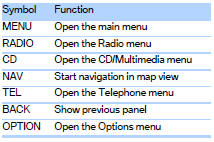
See also:
Controls
1 Change the entertainment source
2 CD/DVD* drive
3 Eject CD/DVD
4 Change station/track
5 Programmable memory buttons
6 Volume, on/off ...
Real-Time Traffic Information (RTTI) is a reliable congestion-fighter
The newly developed RTTI system from BMW ConnectedDrive can now also be
ordered as an option for the new BMW 3-Series Sedan in conjunction with a BMW
navigation system. The system is mobile phone- ...
Speed limit
Display of a speed limit which, when reached,
should cause a warning to be issued.
Renewed warning if the vehicle speed drops below
the set speed limit once by at least 3 mph/
5 km/h.
Displayi ...
