Audio playback
Selecting the track using the button
 Press the button repeatedly
until the
desired track is played.
Press the button repeatedly
until the
desired track is played.
Selecting a track via iDrive
Audio CDs
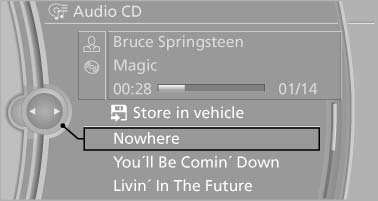
Select the desired track to begin playback.
CDs/DVDs* with compressed audio files
Depending on the data, some letters and numbers of the CD/DVD may not be displayed correctly.
1. Select the directory if necessary.
To change to a higher level directory: move the controller to the left.
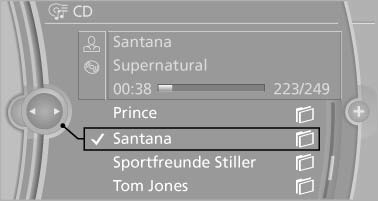
2. Select the desired track to begin playback.
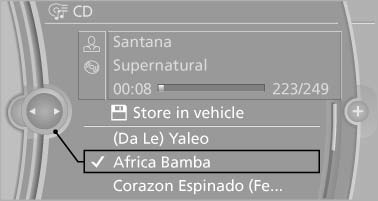
Displaying information on the track
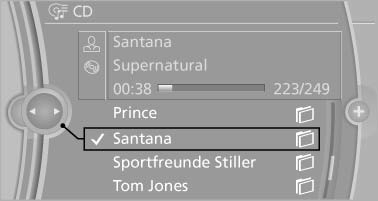
If information about a track has been stored, it is displayed automatically:
- Interpret.
- Album track.
- Number of tracks on the CD/DVD*.
- File name of track.
Random playback
1. "CD/Multimedia"
2. "CD/DVD"
3. Select the desired CD or DVD*.
4. Open "Options".
5. "Random"
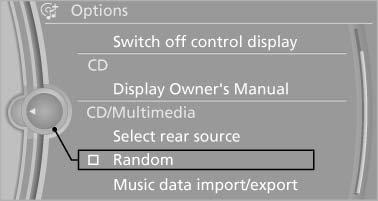
CDs/DVDs* with compressed audio files: All tracks in the selected directory are played in random order.
Random mode is switched off when the audio source is changed and the ignition is switched off.
Fast forward/reverse
 Press and hold the button.
Press and hold the button.
Automatic repeat
The selected CDs or DVDs are repeated automatically.
See also:
Vehicle equipment
All standard, country-specific and optional
equipment that is offered in the model series is
described in this chapter. Therefore, equipment
is also described that is not available in a vehicle,
e ...
Low beams
Switch position with the
ignition switched
on: the low beams light up. ...
Vehicle equipment
All standard, country-specific and optional
equipment that is offered in the model series is
described in this chapter. Therefore, equipment
is also described that is not available in a vehicle,
e ...
