Address book
Selecting a destination from the address book
1. "Navigation"
2. "Address book"
Contacts with addresses are displayed if these have been checked as destinations.
If the mobile phone does not display the contacts with addresses, they must first be checked as a destination

3. Select a contact in the list or, if desired, with
"A-Z search".
4. "Business address" or "Home address"
Storing the destination in the address book
After entering the destination, store the destination in the address book.
1. "Navigation"
2. "Map"
3.  "Guidance"
"Guidance"
4. "Options" Open.
5. "Store as new contact" or "Add to existing
contact"
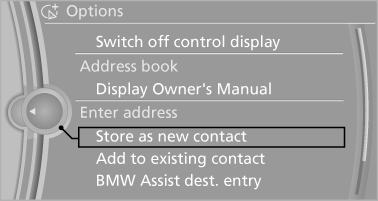
6. Select an existing contact, if available.
7. "Business address" or "Home address"
8. Enter "Last name" and, if necessary, "First
name".
9. "Store in vehicle"
Storing the position
The current position can be stored in the address book.
1. "Navigation"
2. "Options" Open<>.
3. "Store position as contact" or "Add position to contact"
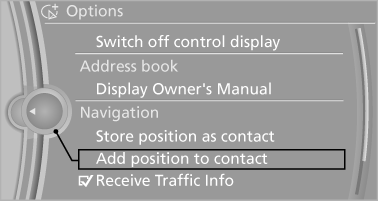
4. Depending on the selection, choose an existing
contact from the list. Select the type
of address and enter the first and last names.
5. "Store in vehicle"
Editing or deleting an address
1. "Navigation"
2. "Address book"
3. Highlight the entry.
4. "Options" Open.
5. "Edit in Contacts" or "Delete entry"
Using the home address as the destination
The home address must be stored. Specify the home address
1. "Navigation"
2. "Address book"
3. "Home"
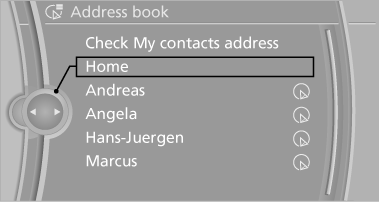
4. "Start guidance"
See also:
Audio playback
Selecting the track using the button
Press the button repeatedly
until the
desired track is played.
Selecting a track via iDrive
Audio CDs
Select the desired track to begin playback
CDs/DV ...
Convertible: rollover protection system
The rollover protection system is activated automatically in the event of an
accident, a critical driving situation, an extreme tilt in the car's longitudinal
axis or upon loss of ground conta ...
Fold-out position of the wipers
Required when changing the wiper blades or
under frosty conditions, for example.
1. Switch off the ignition.
2. Under frosty conditions, ensure that the
wiper blades are not frozen onto the wind ...
