Address book
Selecting a destination from the address book
1. "Navigation".
2. "Address book".
Contacts with addresses are displayed if
these have been checked as destinations.
If the mobile phone does not display the
contacts with addresses, they must first be
checked as a destination.
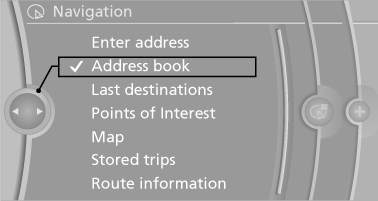
3. Select a contact in the list or, if desired, with
"A-Z search".
4. "Business address" or "Home address"
Storing the destination in the address book
After entering the destination, store the destination in the address book.
1. "Navigation"
2. "Map"
3.  "Guidance"
"Guidance"
4. "Options" Open.
5. "Store as new contact" or "Add to existing
contact"
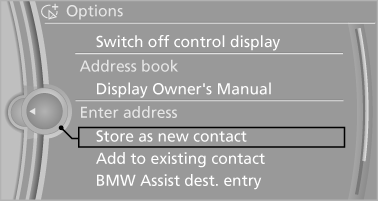
6. Select an existing contact, if available.
7. "Business address" or "Home address"
8. Enter "Last name" and, if necessary, "First
name".
9. "Store in vehicle"
Storing the position
The current position can be stored in the address book.
1. "Navigation".
2. "Options" Open.
3. "Store position as contact" or "Add position
to contact"
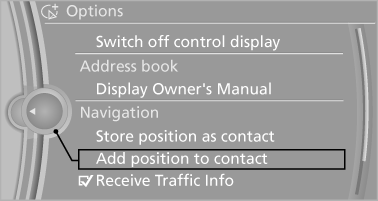
4. Depending on the selection, choose an existing
contact from the list. Select the type
of address and enter the first and last names.
5. "Store in vehicle"
Editing or deleting an address
1. "Navigation"
2. "Address book"
3. Highlight the entry.
4. "Options" Open.
5. "Edit in Contacts" or "Delete entry"
Using the home address as the destination
The home address must be stored. Specify the home address.
1. "Navigation"
2. "Address book"
3. "Home"
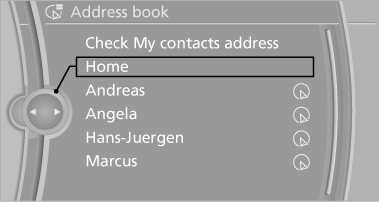
4. "Start guidance"
See also:
Automatic soft closing
To close the tailgate fully, press down lightly
only. It is closed automatically. ...
Emissions
▷ The warning lamp
lights up:
Emissions are deteriorating. Have
the vehicle checked as soon as possible.
▷ The warning lamp flashes under certain circumstances:
This indicates that ...
At a glance
In entering your destination you can select from
the following options:
▷ Enter the destination manually, see below.
▷ Select the destination from the address
book.
▷ Last des ...
