DVD changer
In the cargo area
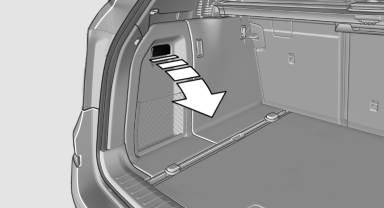
The DVD changer is stored behind the left side trim in the cargo area.
Controls and displays

1 Empty DVD compartments
2 LED on DVD slot
3 Buttons for DVD compartments
4 DVD slot
5 Load DVD compartments
Loading the DVD compartments individually
1. Press the button once.
Press the button once.
The LED on the first empty compartment
flashes.
2. Select another compartment if necessary.
3. Wait for the LEDs on the DVD slot to flash.
4. Insert a single CD or DVD in the middle.
The CD/DVD is drawn in automatically and placed into the selected compartment.
![]() Sliding in CDs/DVDs
Sliding in CDs/DVDs
Do not insert the CD/DVD until the LEDs
on the DVD slot are flashing; otherwise, the CD/
DVD or the DVD changer could be damaged.
Do not continue to push on the CD/DVD; this
may cause it to jam and prevent it from being
able to eject again.◄
Loading all empty DVD compartments
1.  Press the button once and
hold it
down.
Press the button once and
hold it
down.
The LEDs on the empty CD compartments flash.
2. Wait for the LEDs on the DVD slot to begin flashing and then insert each CD or DVD into the center of the slot.
The CDs/DVDs are drawn in automatically and placed into the empty compartments.
![]() Sliding in CDs/DVDs
Sliding in CDs/DVDs
Do not insert the CD/DVD until the LEDs
on the DVD slot are flashing; otherwise, the CD/
DVD or the DVD changer could be damaged.
Do not continue to push on the CD/DVD; this
may cause it to jam and prevent it from being
able to eject again.◄
After they are inserted, it may take several minutes for the CDs/DVDs to be read in.
Removing a single CD/DVD
1.  Press the button once.
Press the button once.
2. Select the DVD compartment.
The CD/DVD is partially ejected.
3. Remove the CD/DVD.
Removing all CDs/DVDs
1.  Press the button once and
hold it down.
Press the button once and
hold it down.
2. Remove the CDs/DVDs.
Cancelling a function
Filling the DVD compartments or removing CDs/ DVDs can be canceled.
Press the corresponding button.
► ►
►
Malfunctions
If the LEDs on the DVD slot and on the compartments are flashing rapidly, a malfunction has occurred.
To eliminate the malfunction:
1. Press one of the following buttons:
► ►
►
The CD/DVD last inserted is ejected.
2. Remove the CD/DVD.
The DVD changer is functional again after the LEDs stop flashing rapidly.
Audio playback
The audio track of a DVD can be played back even if video playback is not possible in the vehicle.
Only the main film without the previews or extras can be played back.
Starting playback
A DVD is located in the DVD changer.
1. "CD/Multimedia"
2. "CD/DVD"
3. Select the desired DVD.
Selecting a chapter using the button
 Press the button repeatedly
until the
desired chapter is played.
Press the button repeatedly
until the
desired chapter is played.
Selecting a chapter using iDrive
1. "CD/Multimedia"
2. "CD/DVD"
3. Select the desired DVD.
4. Select the desired chapter.
Fast forward/reverse
 Press and hold the button.
Press and hold the button.
Selecting the language
The languages that are available depend on the DVD.
1. "CD/Multimedia"
2. "CD/DVD"
3. Select the desired DVD.
4. Open "Options".
5. "Audio/language"
6. Select the desired language.
See also:
The concept
▷ Most functions that are displayed on the
Control Display can be operated by spoken
commands via the voice activation system.
The system prompts you to make your entries.
▷ Function ...
Operating from the outside
► Via the remote control.
► Via the driver's door lock.
► Via the door handles of the driver's and front
passenger doors.
► Via the button on the tailgate.
The following ...
Strength of the driver's and front
passenger airbag
The strength with which the driver's and front
passenger airbags are triggered depends on the
position of the driver's and front passenger
seats.
To maintain the accuracy of this function over ...
