Destination entry by map
Selecting the destination
1. "Navigation"
2. "Map"
The current position of the vehicle is indicated on the map.
3.  "Interactive map"
"Interactive map"
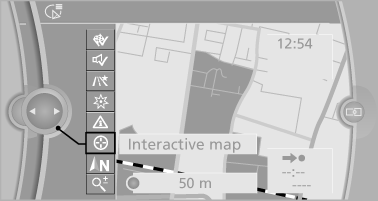
4. Select the destination with crosshairs.
► To change the scale: turn the controller.
► To shift the map: move the controller in
the required direction.
► To shift the map diagonally: move the
controller in the required direction and
turn it.
Specifying the street
If the system does not recognize a street, one of the following is displayed:
► The name of a street nearby.
► The county.
► The coordinates of the destination.
Additional functions
Additional functions are available on the interactive map after the controller is pressed.
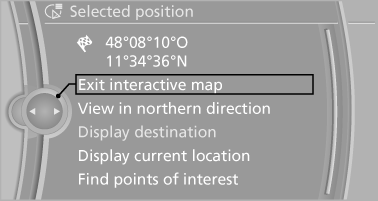
►  Select the symbol.
Select the symbol.
"Start guidance" or "Add as another
destination"
► "Exit interactive map": return to the map
view.
► "View in northern direction" or "View in
driving direction"
► "Display destination": the map section
around the destination is displayed.
► "Display current location": the map section
around your current location is displayed.
► "Find points of interest": the search for special
destinations is started.
See also:
Buckling the belt
Make sure you hear the latch plate engage in the
belt buckle. ...
Tachometer
Never force the engine speed up into the red warning field, see arrow. In this
range, the fuel supply is interrupted to protect the engine. ...
Manual destination entry
General information
The system supports you in entering street
names and house numbers by automatically
completing the entry and providing entry comparisons.
Stored town/city and street names ca ...
