My contacts
General information
List of all contacts stored in the vehicle.
Displaying contacts
1. "Contacts"
2. "My contacts"
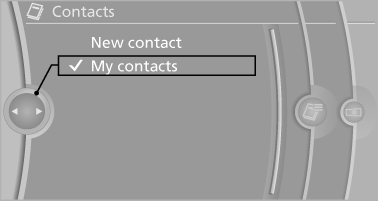
All contacts are listed in alphabetical order. Depending on the number of contacts, an A-Z search is offered
A symbol indicates the storage location of the contacts:
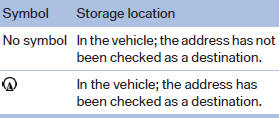
Editing a contact
1. Select the desired contact.
2. "Edit contact"
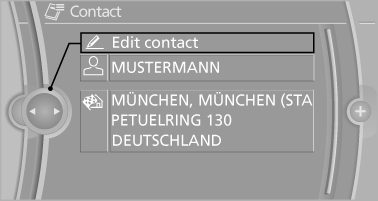
3. Change the entries.
4. Move the controller to the left.
5. "Yes"
Selecting the contact as a navigation destination
1. Select the desired contact.
2. Select the address.
3. "Start guidance" or "Add as another
destination"
Checking the address as a destination
An address that is to be used for destination guidance must match the navigation data contained in the vehicle. The address can be checked for this purpose.
1. Select the desired contact and highlight the
address.
2. "Options" Open.
3. "Check as destination"
4. Correct and store the address if necessary
Selecting the sorting order of the names
Names can be displayed in a different order.
1. "My contacts"
2. "Options" Open.
3. "Display: last, first name" or "Display: first,
last name"
Exporting/importing contacts
Contacts can be exported and imported via the Personal Profile
Deleting contacts
1. "My contacts"
2. Highlight the contact.
3. "Options" Open.
4. "Delete contact" or "Delete all contacts"
See also:
Opening/closing the glass sunroof
When the sliding visor is open, proceed as described
under Sliding visor. ...
Replacing the battery
1. Take the integrated key out of the remote
control.
2. Push in the catch with the key, arrow 1.
3. Remove the cover of the battery compartment;
see arrow 2.
4. Insert a battery of the same ty ...
Adding engine oil
Filler neck
Only replenish the maximum oil amount of
1 US quart/liter if the message is displayed in the
instrument cluster or the oil level has dropped to
just at the lower mark of the dipst ...
