Display
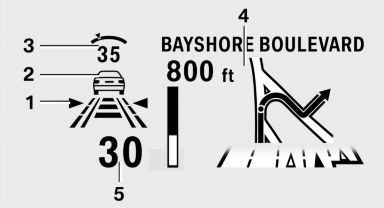
Display
1 Lane departure warning
2 Active Cruise Control
3 Desired speed
4 Navigation system
5 Speed
The collision warning, Night Vision pedestrian warning, or Check Control messages are displayed briefly if needed.
Selecting displays in the Head-up Display
1. "Settings"
2. "Head-up display"
3. "Displayed information"
4. Select the desired displays in the Head-up
Display.
The settings are stored for the remote control currently in use.
Setting the brightness
The brightness is automatically adjusted to the ambient light.
The basic setting can be adjusted manually.
1. "Settings"
2. "Head-up display"
3. "Brightness"
4. Turn the controller.
The brightness is adjusted.
When the low beams are switched on, the brightness of the Head-up Display can be additionally influenced using the instrument lighting.
The setting is stored for the remote control currently in use.
Adjusting the height
1. "Settings"
2. "Head-up display"
3. "Height"
4. Turn the controller.
The height is adjusted.
The setting is stored for the remote control currently in use.
Setting the rotation
1. "Settings"
2. "Head-up display"
3. "Rotation"
4. Turn the controller.
Rotation is set.
The setting is stored for the remote control currently in use.
See also:
Range
After the reserve range is
reached:
► A Check Control message is
displayed briefly.
► The remaining range is
shown on the onboard computer.
► When a dynamic driving style is ...
Check the tire inflation
pressure regularly
Check and, if necessary, correct the tire inflation
pressure at least twice a month and before starting
on a long trip.
Low tire inflation pressure increases rolling resistance
and thus raises ...
Two additional gears mean threefold progress: quicker shifts, greater
smoothness, enhanced efficiency.
The wider spread of ratios allows the engine to run at lower speeds, often in
the "tallest" gear, 8th. Yet even with this wider spread, the steps between
adjacent gears are reduced; in t ...
