Entering dates
Enter the dates for the required inspections.
Make sure the date on the Control Display is set correctly
1. "Vehicle Info"
2. "Vehicle status"
3.  "Service
required"
"Service
required"
4. "§ Vehicle inspection"
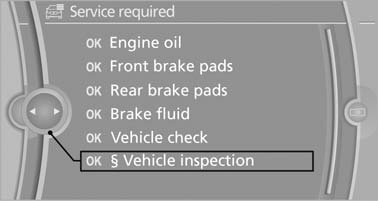
Vehicle inspection
5. Open the menu for entering the deadline.
6. "Date:"
7. Create the settings.
8. Press the controller to apply the setting. The year is highlighted.
9. Turn the controller to make the adjustment.
10. Press the controller to apply the setting. The date entry is stored.
To exit from the menu:
Move the controller to the left.
See also:
Front ventilation
Front ventilation
1. Use the thumbwheels to smoothly open and
close the air vents
2. Use the lever to change the direction of the
air flow
Avoiding injury
Do not drop any foreign objects i ...
Overview
2011 BMW X5 will write the latest chapter in the story of the world's first
Sports Activity Vehicle® in the spring of 2010. Originally launched for the 2000
model year in late 1999, the BMW X5 per ...
Ashtray
Opening
Push the ridge on the cover.
Emptying
Lift out the insert.
Lighter
With the engine running or the ignition switched on, press in the cigarette lighter.
The lighter can be pulled out as s ...
