My contacts
General information
List of all contacts from the vehicle.
Displaying contacts1. "Contacts"
2. "My contacts"
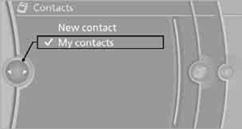
All contacts are listed in alphabetical order. Depending on the number of contacts, an A-Z search is offered.
A symbol indicates the storage location of the contacts:
Editing a contact1. Select the desired contact.
2. "Edit contact"

3. Change the entries.
4. Move the controller to the left.
5. "Yes"
Selecting a contact as a destination
1. Select the desired contact.
2. Select address.
3. "Start guidance" or "Add as another destination"
Checking the address as a destination
An address that is to be used in route guidance must correspond to the navigation data stored in the vehicle. The address can be checked to ensure this.
1. Select the desired contact and highlight the address.
2. Open "Options".
3. "Check as destination"
4. Correct and store the address, if necessary.
Selecting name sorting
Names can be displayed in different orders.
1. "My contacts"
2. Open "Options".
3. "Display: last, first name" or "Display: first, last name"
Contacts can be exported and imported using
Personal Profile.
Deleting contacts1. "My contacts"
2. Highlight the contact.
3. Open "Options".
4. "Delete contact" or "Delete all contacts".
See also:
Safety switch
The safety switch in the driver's door can be
used to prevent children, for example, from
opening and closing the rear windows using the
switches in the rear.
Switching on and off
Press the b ...
Switching on automatically
With the engine running or the ignition switched
on, shift the selector lever into position R.
The image of the rear view camera is displayed
when the system has been switched on using
iDrive. ...
SPORT
Consistently sporty tuning of the suspension for
greater driving agility with maximum driving stabilization.
The program can be configured to individual
specifications.
The configuration is stor ...
