Bluetooth audio
Overview
> It is possible to use Bluetooth to play music files from external devices, e.g. audio devices or mobile phones.
Using a mobile phone as an audio source.
> Bluetooth® is a registered trademark of Bluetooth® SIG, Inc.
> Sound is output over the vehicle speakers.
> The volume of the sound output depends on the device. If necessary, change the
volume setting on the device.
> Up to four external devices can be paired with the vehicle.
> Suitable device. For information, go to.
> Device operational.
> Ignition switched on.
> Bluetooth activated in vehicle, , and in the device.
> Activating Bluetooth audio.
> Bluetooth presets in the device are required, e.g. connection not confirmed or
visible, refer to owner's manual for the device.
> A number with at least 4 and at most 16 digits has been established as the Bluetooth passkey. Only required once for
pairing.
 Only pair the device when the vehicle is stopped;
otherwise, inattention may lead to endangerment of passengers or other road users.
Only pair the device when the vehicle is stopped;
otherwise, inattention may lead to endangerment of passengers or other road users.
1. "CD/Multimedia"
2. "Bluetooth® (audio)"
3. "Bluetooth® audio" if applicable
4. "Add new phone"
The Bluetooth name of the vehicle is displayed.
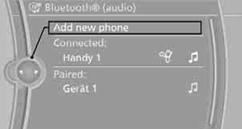
5. To perform other operations on the device, refer to the owner's manual for the device: e.g. search for and connect Bluetooth device or a new device.
The Bluetooth name of the vehicle appears on the device's display.
6. Select the Bluetooth name of the vehicle on the device's display.
You will be prompted by iDrive or the device to enter the same Bluetooth passkey.
7. Enter the passkey and confirm.
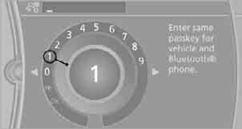
8. Select desired functions with which the device is to be connected, e.g.
"Audio".
9. "OK"
If the pairing was successful, the device is displayed as connected.
 symbol displayed in white: device is active as
an audio source.
symbol displayed in white: device is active as
an audio source.
If the pairing was not successful: What to do if….
Connecting a particular deviceA device that has already been paired can be connected as an active audio source.
Connection is not possible if a data exchange is currently taking place via a mobile phone that is connected via Bluetooth.
Prerequisite
If necessary, activate the audio connection of the desired device from the list of paired devices.
1. "CD/Multimedia"
2. "Bluetooth® (audio)"
3. "Bluetooth® audio" if applicable
4. Select the desired device from the list of paired devices.
5. Open "Options".
6. "Configure phone"
7. Activate "Audio".
8. "OK"
Connecting a device
1. "CD/Multimedia"
2. "Bluetooth® (audio)"
3. "Bluetooth® audio" if applicable
4. Select the desired device from the list of paired devices.
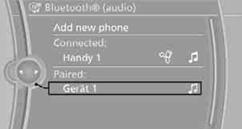
 symbol displayed in white: device is active as
an audio source.
symbol displayed in white: device is active as
an audio source.
General information
> The display of track information depends on the device.
> Operation via the device or iDrive are both possible.
> Playback is interrupted if a data exchange is taking place with a mobile phone
that is connected via Bluetooth.
Starting playback
1. Connect device.
2. "CD/Multimedia"
3. "External devices"
4. Select the  symbol.
symbol.

5. Select the desired title from the list.
Playback menu
Depending on the device, all functions may not be available.
Disconnecting an audio connection1. "CD/Multimedia"
2. "Bluetooth® (audio)"
3. Select the desired device from the list of connected devices.
4. Open "Options".
5. "Configure phone"
6. "Audio"
7. "OK"
With a mobile phone, only the audio connection is disconnected. All other connections remain active.
Unpairing device1. "CD/Multimedia"
2. "Bluetooth® (audio)"
3. "Bluetooth® audio" if applicable
4. Highlight the device to be unpaired.
5. Open "Options".
6. "Remove phone from list"
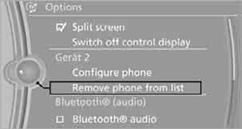
Information about suitable devices is available at www.bmwusa.com/bluetooth.
Suitable mobile phones.
> Device not supported by vehicle.
If necessary, perform a software update.
> Device could not be paired or connected.
Do the Bluetooth passkeys on the device and vehicle match? Enter the same passkey on the device and via iDrive.
Is the passkey input taking longer than 30 seconds? Repeat the pairing procedure.
Are too many Bluetooth devices connected to the device or to the vehicle? If necessary, delete the connections with other devices.
Is the mobile phone in power economy mode or does it only have a small amount of battery charge remaining? Charge the mobile phone in the snap-in adapter or via a charging cable.
Depending on the mobile phone, it may only be possible to connect one device to the vehicle. Unpair the connected device from the vehicle and only pair and connect one device.
Is the device no longer responding? Switch the device off and back on again.
Repeat the pairing procedure.
> No music can be played.
Start the program for playing music files on the device and if necessary, select a track via the device.
Activate and deactivate the radio mute on the radio control panel.
> Music files only play quietly.
Adjust volume settings on the device.
> Playback is interrupted by the press of a button or other messages on the device.
Switch off key tones and other acoustic signal on the device.
> Playback is interrupted by a phone call or traffic report and does not automatically continue.
Activate and deactivate the radio mute on the radio control panel.
> Playback is not possible when the mobile phone is connected via Bluetooth audio and at the same time via the extended connectivity of the music player in the mobile phone.
Disconnect one of the two connections, e.g. the audio connection, , and start playback again.
If you have gone through all items in the list and still cannot activate the desired function please contact Customer Relations or a BMW center.
See also:
Display on the Control Display
Switching on the backup camera via
iDrive
With Top View switched on:
"Rear view camera"
The backup camera image is displayed. The setting
is stored for the remote control currently i ...
Calling up information on the info
display
Press the computer button on the turn signal
lever.
Information is displayed on the info display of the
instrument cluster. ...
Entering a house number separately
Depending on the data in the navigation system,
house numbers up to number 2,000 can be entered.
1. ›House number‹
2. Say the house number.
Say each digit separately.
3. Continue making the entr ...
