Route
General information
Depending on your vehicle's equipment, various views of the route are available during route guidance:
> Arrow display on the Control Display.
> List of route segments.
> Map view.
The following information is displayed during route guidance:
> Large arrow: current direction of travel.
> Small arrow: indicates the next change of direction.
> Intersection view.
> Lane information.
> Traffic bulletins.
> Distance to the next change of direction.
> Street name of the next change of direction.
In the arrow display, the recommended lanes of multi-lane roads are each marked
with a triangle.
> Filled triangle: optimum lane.
> Empty triangle: likewise possible lane. It can, however, also be possible to briefly
make additional lane changes.
If the route guidance has been started, then you can display a list of route segments. The distance to be traveled and traffic bulletins are displayed for each segment of the route.
1. "Navigation"
2. "Route information"
3. Highlight the route segment.
The route segment is displayed in the preview map.
Bypassing a section of the routeDuring route guidance, prompt the navigation system to bypass certain route segments. In doing so, you will specify how many kilometers to travel before returning to the original route.
1. "Navigation"
2. "Route information"
3. "New route for"
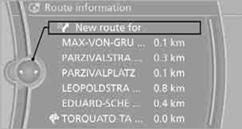
4. Turn the controller: enter the desired mileage.
5. Press the controller.
Resuming the original route
If the route section should no longer be bypassed:
1. "Navigation"
2. "Route information"
3. "New route for"
4. "Remove blocking"
The remaining range is calculated and filling stations along the route are displayed.
1. "Navigation"
2. "Route information"
3. "Recommended refuel"
A list of filling stations is displayed.
4. Select a gas station.
5. Select the  symbol.
symbol.
6. "Start guidance": route guidance to the selected filling station is started.
"Add as another destination": the filling station is incorporated into the route.
See also:
Settings and information
Operating principle
1. Button for:
> Selecting display
> Setting values
2. Button for:
> Confirming selected display or set values
> Calling up computer information
3. ...
Adaptive light control
The concept
Adaptive light control is a variable headlamp
control system that enables dynamic illumination
of the road surface.
Depending on the steering angle and other parameters,
the light f ...
Tail lamps, bulb replacement
At a glance
1 Turn signal
2 Backup lamp
3 Inside brake lamp*
4 Tail lamp
5 Outside brake lamp
6 Rear reflector*
Turn signal, brake, tail, and license
plate lamps
Follow the general instruc ...
