Planning a trip with intermediate destinations
New trip
A trip can be planned using intermediate destinations.
1. "Navigation"
2. "Map"
3. Move the controller to the left, if necessary.
4.  "Guidance"
"Guidance"
5. "Enter new destination"
6. Select the type of destination entry.
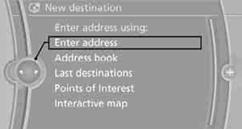
7. Enter the intermediate destination.
8. "Start guidance"
Entering intermediate destinations
A maximum of 30 intermediate destinations can be entered for one trip.
1. "Enter new destination"
2. Select the type of destination entry.
3. Enter the intermediate destination.
4. "Add as another destination"
The intermediate destination is inserted into the destination list and highlighted.
5. Turn the controller until the intermediate destination is at the desired
place in the list.
6. Press the controller.
After entering all intermediate destinations, highlight the first destination and say "Start guidance"
For example if the second destination is highlighted at the start of route guidance, then the first destination is skipped over.
The  symbol indicates the active intermediate
destination.
symbol indicates the active intermediate
destination.
Up to 30 trips can be stored in the trip list. Delete existing trips as necessary to permit you to store new trips.
1. Open "Options".
2. "Store trip"
3. Enter a name.
4. "OK"
The trip is stored in the trip list under the entered name.
Selecting a stored trip1. "Navigation"
2. "Stored trips"
3. Select the desired trip.
4. "Start guidance"
Changing the trip directionIntermediate destinations are displayed in reverse order in the list.
1. "Map"
2.  "Guidance"
"Guidance"
3. Open "Options".
4. "Reverse order of trip dest."
Options for intermediate destinations
1. "Map"
2.  "Guidance"
"Guidance"
3. "Display all trip destinations"
4. Select an intermediate destination.
> "Edit destination"
> "Reposition dest. in the trip": move the intermediate destination within the list.
> "Delete dest. in the trip"
> "Go to next dest. in the trip"
Some options are not possible for some trips.
Deleting a stored trip1. "Navigation"
2. "Stored trips"
3. Select the desired trip.
4. Open "Options".
5. "Delete all trips" or "Delete trip".
1. "Navigation"
2. "Stored trips"
3. "Last trip"
 4. "Start guidance"
4. "Start guidance"
See also:
General information
The iDrive functions can be stored on the programmable
memory buttons and called up directly,
e.g., radio stations, navigation destinations,
phone numbers and entry points into the
menu.
The ...
Services offered
▷ Emergency Request: when you press the
SOS button, a connection to the BMW Assist
Response Center is established. The
BMW Assist Response Center then speaks
with you and takes further s ...
General information
The vehicle is supplied with two remote controls
with keys.
Every remote control contains a replaceable
battery.
The settings called up and implemented when
the vehicle is unlocked depend on w ...
