Destination entry via map
If you only know the location of a destination or street, then you can enter the destination with the aid of the map.
Selecting the destination1. "Navigation"
2. "Map"
The current position of the vehicle is displayed on the map.
3.  "Interactive map"
"Interactive map"
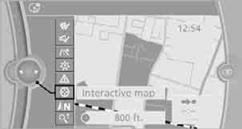
4. Select the destination with the cross-hairs.
> To change the scale: turn the controller.
> To shift the map: move the controller in the required direction.
> To shift the map diagonally: move the controller in the required direction and
turn it.
5. Press the controller to display additional menu items.
> Select the  symbol: "Start guidance" or "Add
as another destination".
symbol: "Start guidance" or "Add
as another destination".
> "Find points of interest": the search for special destinations is started.
Specifying the street
If the system cannot recognize a street, it displays one of the following pieces of information:
> A street name in the vicinity.
> The district.
> The coordinates of the destination.
In the interactive map, the scale can be adjusted and the visible map section can be shifted. In addition, pressing the controller makes further functions available:
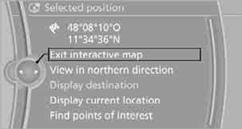
> Select the  symbol.
symbol.
"Start guidance" or "Add as another destination".
> "Exit interactive map":
Go back to the map view.
> "View in northern direction" or "View in driving direction".
> "Display destination": the section of the map around the destination is displayed.
> "Display current location":
The section of the map around the current position is displayed.
> "Find points of interest".
See also:
Rear doors
Push the locking lever on the rear doors down.
The door can now be opened from the outside
only. ...
Changing the scale
1. Select the symbol.
2. To change the scale: turn the controller.
Automatically scaled map scale
In the map view facing north, turn the controller
in any direction until the AUTO scale is displ ...
Vehicle equipment
All standard, country-specific and optional
equipment that is offered in the model series is
described in this chapter. Therefore, equipment
is also described that is not available in a vehicle, ...
