Address book
To create contacts.
Selecting a destination from the address book
1. "Navigation"
2. "Address book"
Contacts with addresses are displayed if these addresses have been checked as destinations.
If the contacts with addresses from the mobile phoneare not displayed, they first need to be checked as destinations, refer to page. 189.
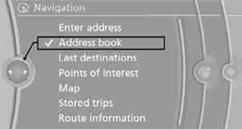
3. Select a contact in the list or if so desired, using the "A-Z search".
4. Select "Business address" or "Home address"
Storing a destination in the address book
Store the destination in the address book after
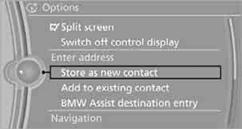
3. Select an existing contact, if available.
4. "Business address" or "Home address"
5. "Last name" and "First name" if you wish.
6. "Store in vehicle"
Your current position can be stored in the address book.
1. "Navigation"
2. Open "Options".
3. "Store position as contact" or "Add position to contact".
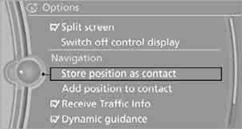
4. Depending on the selection, select an existing contact from the list
or the type of address and enter the last and first name.
5. "Store in vehicle"
1. "Navigation"
2. "Address book"
3. Highlight the entry.
4. Open "Options".
5. "Edit in Contacts" or "Delete entry".
The home address must be created. Specifying a home address.
1. "Navigation"
2. "Address book"
3. "Home"
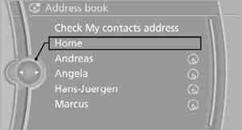
4. "Start guidance"
See also:
Backup camera
The concept
The backup camera provides assistance in parking
and maneuvering backwards. The area behind
the vehicle is shown on the Control Display.
System limits
Check the traffic situation as ...
Note
Manufacturer's information for LATCH
child restraint fixing systems
To mount and use the LATCH child restraint fixing
systems, observe the operating and safety
information from the system ...
Managing music
Albums
Renaming an album
The name of the album, if available, is automatically
entered when the album is stored. If the
name is not available, it can be changed later if
desired.
1. "CD/ ...
