New contact
1. "Contacts"
2. "New contact"
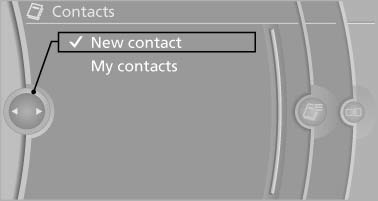
3. The entry fields are still filled with the previous entries: "Delete input fields"
4. Fill in the entry fields: select the symbol next to the entry field.
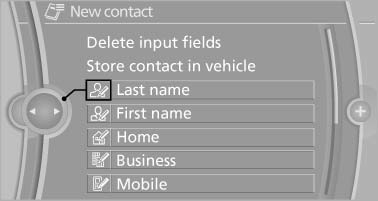
5. Enter the text.
6. If the vehicle is equipped with a navigation system: Enter the address. Only addresses contained in the navigation data in the vehicle can be entered. This ensures that destination guidance is possible for all addresses.
7. If necessary, "Store".
8. "Store contact in vehicle"
Specifying the home address
A home address can be stored. It appears at the top of the contact list.
1. "Home"
2. Create a contact.
3. "Store contact in vehicle"
See also:
Automatic climate control with enhanced features
Automatic climate control with enhanced features
1 Seat heating, left
2 Temperature, left
3 AUTO program
4 Display
5 Maximum cooling
6 Temperature, right
7 Seat heating, right
8 Cooling func ...
Electronic brake-force distribution
The system controls the brake pressure in the
rear wheels to ensure stable braking behavior. ...
Airbags
Airbags
1 Front airbags
2 Head airbags
3 Side airbags ...
