New contact
General information
A contact can have up to 8 phone numbers, 2 addresses, 3 e-mail addresses and one Internet address.
1. "Office"
2. "Contacts"
3. Open "Options".
4. "New contact"
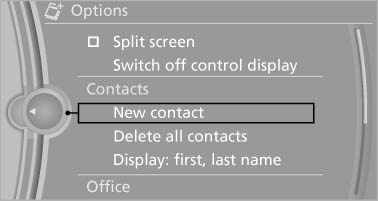
5. The entry fields are still filled with the previous entries: "Delete input fields"
6. Fill in the entry fields: select the symbol next to the entry field.
7. Enter the text and assign the contact type.
8. If the vehicle is equipped with a navigation system: Enter the address. Only addresses contained in the navigation data in the vehicle can be entered. This ensures that destination guidance is possible for all addresses. If necessary, "Accept address".
9. "Store contact in vehicle"
Contact types
Various contact types can be assigned to phone numbers and addresses.
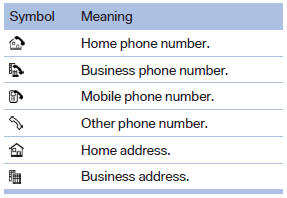
Specifying the home address
A home address can be stored. It appears at the top of the contact list.
1. "Home"
2. Create a contact.
3. "Store contact in vehicle"
See also:
Ventilation in rear, center
Thumbwheels* for adjusting the temperature,
arrows 1.
Toward blue: colder.
Toward red: warmer.
Lever for changing the air flow direction, arrow
2.
Thumbwheels for opening and closin ...
Data memory
Your vehicle records data relating to vehicle operation,
faults and user settings. These data are stored in the remote control and can be
read out
with suitable devices, particularly when the ve ...
Issued warning
If you leave the lane and if a lane marking has
been detected, the steering wheel begins vibrating.
If the turn signal is set before changing the lane,
a warning is not issued.
End of warning
T ...
