Storing music
General information
Music tracks from CDs/DVDs and USB devices can be stored in the music collection on a hard disc in the vehicle and played from there.
- Audio CD: tracks are converted into a compressed audio format. If available, information on the album, such as the artist, is stored as well.
- CD/DVD or USB device with compressed audio files: the entire content of the CD/DVD or the USB device is stored in the vehicle as an album. The WMA, MP3, M4A*, and AAC* formats are stored. Individual tracks and directories can be deleted later, Deleting a track and directory. Tracks with DRM copy protection can be stored but cannot be played back.
![]() Backing up music data
Backing up music data
Regularly back up the music data; otherwise, it could be lost if there is a fault on the hard disk.
 Music recognition technology
and related
data are provided by Gracenote®.
Gracenote is the industry standard in music recognition
technology and related content delivery.
For more information, please visit
www.gracenote.com.
Music recognition technology
and related
data are provided by Gracenote®.
Gracenote is the industry standard in music recognition
technology and related content delivery.
For more information, please visit
www.gracenote.com.
CD and music-related data from Gracenote, Inc., copyright © 2000-2009 Gracenote. Gracenote Software, copyright © 2000-2009 Gracenote. This product and service may practice one or more of the following U.S. Patents: #5,987,525; #6,061,680; #6,154,773, #6,161,132, #6,230,192, #6,230,207, #6,240,459, #6,330,593, and other patents issued or pending. Some services supplied under license from Open Globe, Inc. for U.S. Patent: #6,304,523.
Storing from a CD/DVD
1. Insert a CD or DVD into the CD/DVD player.
2. "CD/Multimedia"
3. "CD/DVD"
4. Select the symbol for the CD/DVD player.
5. "Store in vehicle"
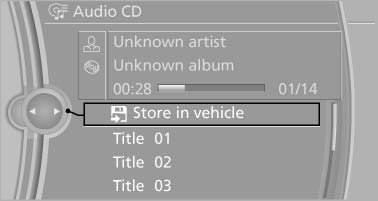
The music collection is displayed and the first track of the CD/DVD is played back. During the storage process, the tracks are played in sequence.
Observe the following during the storage process:
Do not switch to the CD/DVD player and do not remove the CD/DVD from the CD/DVD player as this will interrupt the storage process. You can switch to the other audio sources without interrupting the storage process. Tracks from the current CD/DVD that have already been stored can be called up.
Interrupting storage
1. "CD/Multimedia"
2. "CD/DVD"
3. "Storing..."
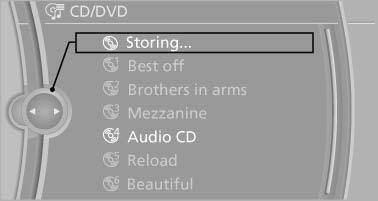
4. "Cancel storing"
The storage process is interrupted and can be continued at any time.
Continuing the storage process
1. "CD/Multimedia"
2. "CD/DVD"
3.  Select the symbol for the
CD/DVD player.
Select the symbol for the
CD/DVD player.
4. "Continue storing"
Storage of the CD/DVD continues at the beginning of the track at which storage was interrupted.
Album information
During storage, information such as the name of the artist is stored with the track, if this information is available in the vehicle database or on the CD.
To update the database, contact your service center.
Storing from a USB device
To store music, a suitable device must be connected to the USB interface in the glove compartment.
- Suitable devices: USB mass storage devices, such as USB flash drives or MP3 players with a USB interface.
- Unsuitable devices: USB hard drives, USB hubs, USB memory card readers with multiple inserts, Apple iPod/iPhone. Music from the Apple iPod/iPhone can be played via the USB audio interface in the center armrest.
1. Connect the USB device to the USB interface in the glove compartment.
2. "CD/Multimedia"
3. "Music collection"
4. Open "Options".
5. "Music data import/export"
6. "Import music (USB)"
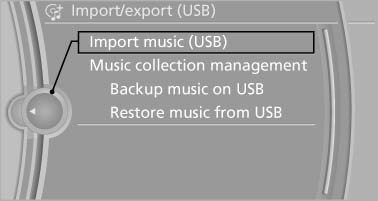
See also:
Vehicle information
Owner's Manual
Computer
Vehicle
...
For Canadian customers
Canadian customers who wish to report a safety-related defect to Transport Canada,
Defect Investigations and Recalls, may telephone the toll-free hotline 1-800-333-0510.
You can also obtain other ...
Run-flat tires
The symbol identifying run-flat tires is a circle with the letters RSC on the
sidewall.
Run-flat tires comprise a conditionally self-supporting tire and a special rim.
The reinforcement in the ...
